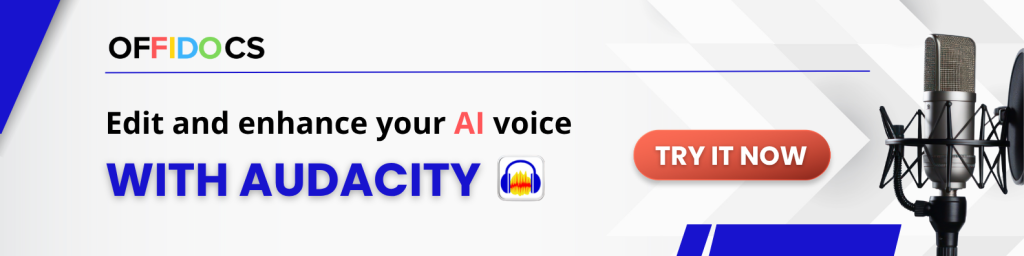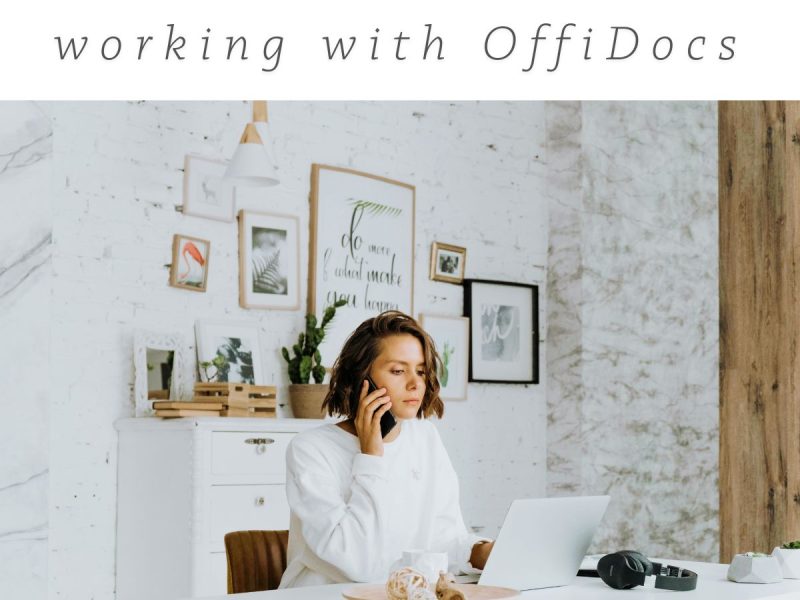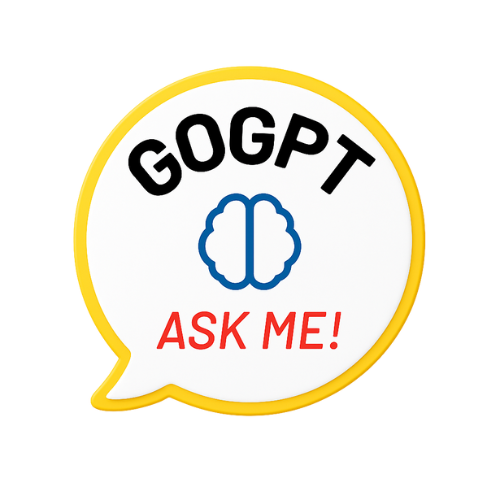AI voice narrations online are revolutionizing content creation, podcasting, and video production. Instead of recording your own voice, you can now generate professional-quality audio with text-to-speech (TTS) tools and edit it in the cloud using Audacity Online.
🎙️ Create voice narrations without recording yourself. Try Audacity Online for free.
This step-by-step guide shows you how to produce AI voice narrations online using MegaDisk, the PDF Editor, and other free tools from the OffiDocs ecosystem.
Why Create AI Voice Narrations Online?
- Save time – No need to record or edit your voice manually.
- Professional quality – Realistic, clear voices without background noise.
- Versatility – Ideal for videos, presentations, audiobooks, and more.
- Multilingual options – Generate narrations in various languages and voice styles.
Step 1: Prepare Your Script with OffiDocs PDF Editor
Before converting your text into speech, it’s best to prepare a clean script. Our PDF Editor allows you to:
- Create or upload a PDF with your narration text
- Edit and proofread content directly in your browser
- Export the final script for TTS conversion
📌 Pro tip: For long narrations like audiobooks, break your script into sections for smoother voice generation.
👉 Want to edit your script online without installing anything? Try the PDF Editor.
Step 2: Access the Audacity Online Audio Editor
Once your script is ready, open Audacity Online:
- Click “Start Online” to launch the app in your browser
- Import, edit, and enhance audio directly in the cloud
Step 3: Generate Your AI Voice File
Use a TTS platform to convert your text into narration. Popular tools include Google TTS, Play.ht, and FreeTTS:
- Copy your script from the PDF editor
- Paste it into your preferred TTS platform
- Download the audio file in .mp3 or .wav format
Step 4: Edit and Enhance Your AI Voice in Audacity
Now import your audio file into Audacity:
- Go to File > Import > Audio
- Use the built-in tools to:
- Remove noise or silence
- Adjust EQ, pitch, and volume
- Add effects like reverb, compression, or background music
🎵 Combine multiple audio tracks for a richer experience.
Step 5: Store and Organize Narrations with MegaDisk
Once your final narration is ready, save it with MegaDisk:
- Store audio securely in the cloud
- Create folders for projects like “Podcasts,” “Courses,” or “YouTube”
- Access your files from any device
Practical Uses for AI Voice Narrations Online
AI-generated voiceovers are ideal for:
- Audiobooks and storytelling – Turn long-form content into audio easily
- YouTube videos and e-learning – Skip the mic and use studio-like voices
- Tutorials and courses – Deliver consistent narration at scale
Tips to Make AI Voices Sound More Natural
- Break long text into shorter phrases
- Use punctuation to guide rhythm and pauses
- Test different voices or accents to match your audience
- Add music or effects with Audacity to increase engagement
Step 6: Use Our Virtual Desktop for Advanced Editing
Need more editing power? Launch our desktop streaming session:
Get access to Audacity and other full-featured apps without installing anything.
Conclusion
Creating AI voice narrations online is fast, easy, and scalable. With the PDF Editor to prepare your script, Audacity Online to refine your voice, and MegaDisk to store everything securely, OffiDocs gives you the full workflow—no installation required.
📢 Want to explore more no-install productivity tools?
👉 Discover everything you can do with OffiDocs