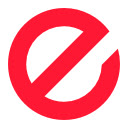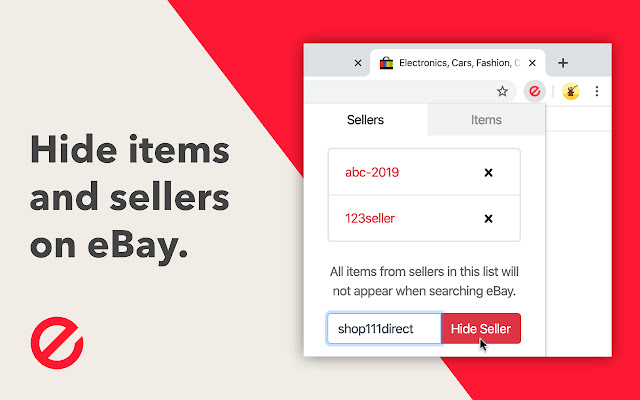Hide eBay Items and Sellers in Chrome with OffiDocs
Ad
DESCRIPTION
Note: If you need to hide hundreds or thousands of eBay items at a time then you might want to use the other version of this extension which has unlimited storage: https://chrome.
google.
com/webstore/detail/cafpjjadolgglniagieialmimphjlfna Keep in mind that the unlimited version will not sync the stored data across your chrome browsers like this one does.
This extension allows you to permanently hide items from appearing in your search results and while browsing the categories on eBay.
Simply click the button on the right side of an item and it will remain hidden until you unhide it from the extension popup.
You can also hide all items from a specific seller by clicking the button in the "seller information" box on the item page.
Why is this extension helpful? Well currently you can't hide individual items on eBay.
You can exclude all items from specific sellers using the filter options but this is not persistent, so you either have to re-enter the filter options every time you start searching eBay or use a saved search.
This extension makes it simple and easy by allowing you to hide individual items or all items from a specific seller at the click of a button.
FAQ - Why is the extension icon in the menu bar is greyed out? You need to be on eBay to access the extension.
- How do I unhide an item or seller? 1. Click on the extension icon to open the popup.
2. Find the item or seller you want to unhide.
3. Click the "x" button to remove it from the list.
4. Refresh the page.
- I have hidden an item but can still see it in the "Recently Viewed Items" section on eBay? The extension will only hide the items from search results and eBay category results.
- How do I know what the actual items are that I've hidden? 1. Click on the extension icon to open the popup.
2. Click on the "Items" tab.
3. Click on an item number and this will take you to the item's page on eBay so you can see the item information.
Additional Information:
- Offered by John Manning
- Average rating : 4.44 stars (liked it)
- Developer This email address is being protected from spambots. You need JavaScript enabled to view it.
Hide eBay Items and Sellers web extension integrated with the OffiDocs Chromium online