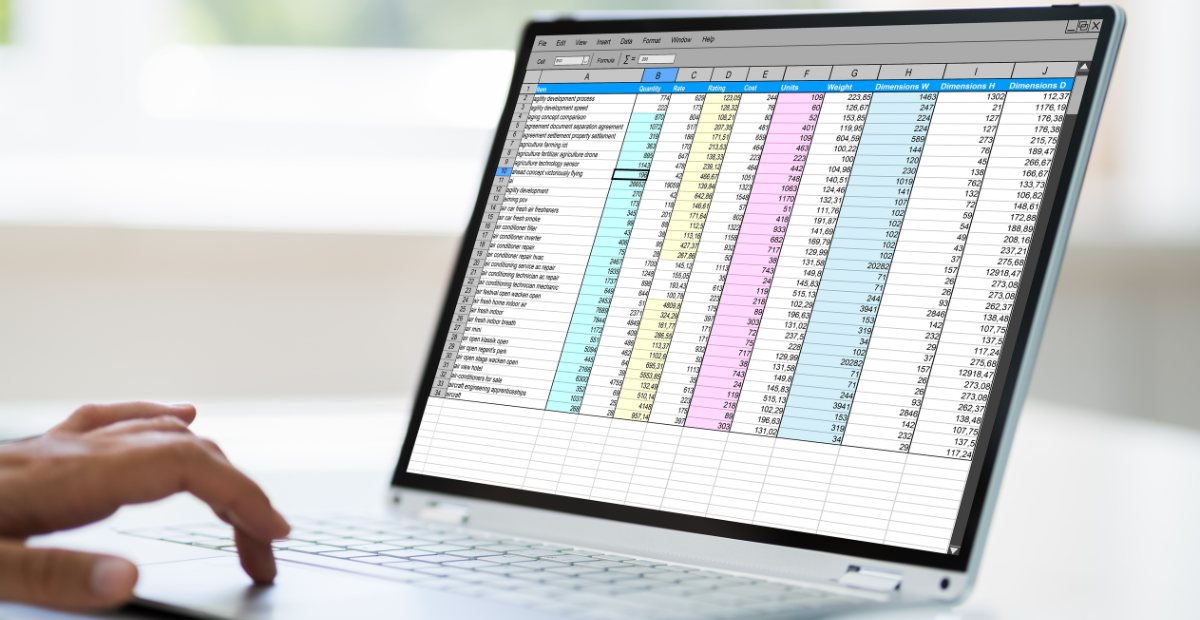Array formulas in Excel can be a game-changer for your data analysis. They allow you to perform multiple calculations simultaneously, saving you time and effort. But what exactly are array formulas, and how can they revolutionize your spreadsheet skills? Let’s dive in and explore their potential in Excel.
Understanding Array Formula in Excel
Array formulas in Excel allow you to perform calculations or manipulations on multiple values at once, making data analysis and manipulation more efficient. Unlike regular formulas, which work with a single value in a cell, array formulas operate as a single unit, giving you the freedom to handle complex tasks with ease.
With array formulas, you can perform advanced mathematical operations, filter, and sort data, and conduct complex logical tests on large sets of data without the need for separate formulas for each data point. This empowers you to streamline your data analysis and gain more control over your Excel spreadsheets.
Array Excel Syntax
Understanding the syntax of array formulas in Excel is important for effectively using their powerful capabilities in data analysis and manipulation.
In Excel, array formulas are enclosed in curly braces { }, with the braces entered manually only for array constants.
When using array functions like SUM or AVERAGE, you don’t need to manually enter the braces as Excel does it for you.
To input an array formula, press Ctrl+Shift+Enter instead of just Enter.
Additionally, you can use the colon (:) to denote a range of cells when referencing arrays. For example, A1:A5 represents all the cells from A1 to A5.
Understanding the syntax allows you to perform complex calculations and manipulations across multiple cells or ranges in a single formula, saving time and effort. Mastering array Excel syntax enables more efficient data analysis and manipulation.
Benefits of Array Formulas
Array formulas in Excel offer several benefits that can streamline data calculations and simplify data analysis tasks.
By using array formulas, you can perform multiple calculations on one or more items in a list or table using a single formula, saving time and reducing the need for multiple formulas.
Additionally, array formulas automatically update when new data is added or existing data changes, ensuring that your analysis is always up to date without manual intervention.
Array formulas also excel in handling more complex calculations that regular formulas may struggle with. They’re highly flexible and powerful, allowing you to perform advanced mathematical operations, look up specific values within a range, and manipulate data in intricate ways.
Another advantage of arrays in Excel is their ability to consolidate multiple formulas into a single cell, enhancing the readability of your spreadsheets. This consolidation makes it easier to understand and manage your calculations, leading to improved efficiency.
Common Functions for Array Calculations
Array calculations in Excel can be made easier with the help of common functions. These functions allow you to perform calculations on multiple values at once, saving time and increasing efficiency.
Here are some essential functions for array calculations:
- The SUM function calculates the sum of a range of values.
- The AVERAGE function calculates the average of a range of values.
- The MAX function returns the maximum value in a range.
- The MIN function returns the minimum value in a range.
By using these functions, you can perform complex calculations on multiple ranges and apply conditional logic. This can streamline your data analysis process and provide valuable insights from your data.
With their power to handle large amounts of data and perform calculations efficie
Array Formula Examples
Array formulas in Excel have numerous benefits that can simplify data calculations and streamline data analysis tasks. Let’s explore some practical examples of array formulas to demonstrate their power and versatility.
One example is using an array formula to find the sum of products. By utilizing an array formula, you can calculate the total sales by multiplying the quantity sold with the price for each item and then summing the results.
Another useful example is extracting unique values from a list. With an array formula, you can easily extract distinct values from a column, making it convenient to identify unique entries in a dataset.
Additionally, array formulas can perform multiple calculations simultaneously. For instance, you can calculate the average, median, and mode of a dataset using a single array formula, saving time and effort.
These examples highlight the practical application of array formulas in Excel, enabling you to efficiently handle complex data manipulations and analysis tasks with ease.
Best Practices for Array Formulas
When using array formulas in Excel, it’s important to follow best practices for efficient data processing and accurate results. Here are some tips to keep in mind:
- Use array formulas sparingly to avoid making your workbook complex and hard to maintain.
- Avoid using full-column references in array formulas as it can slow down calculations. Instead, specify the exact range you need to work with.
- Document your array formulas effectively by using comments to explain their purpose and functionality. This will make it easier for others to understand and modify the formulas if needed.
- Thoroughly test your array formulas, especially with large datasets, to ensure they produce correct results.
- Stay updated on best practices and new techniques for array formulas as Excel continues to evolve. New methods for optimizing array formula performance may become available.
Following these best practices will help you make the most of array formulas while keeping your Excel workbook streamlined and efficient.