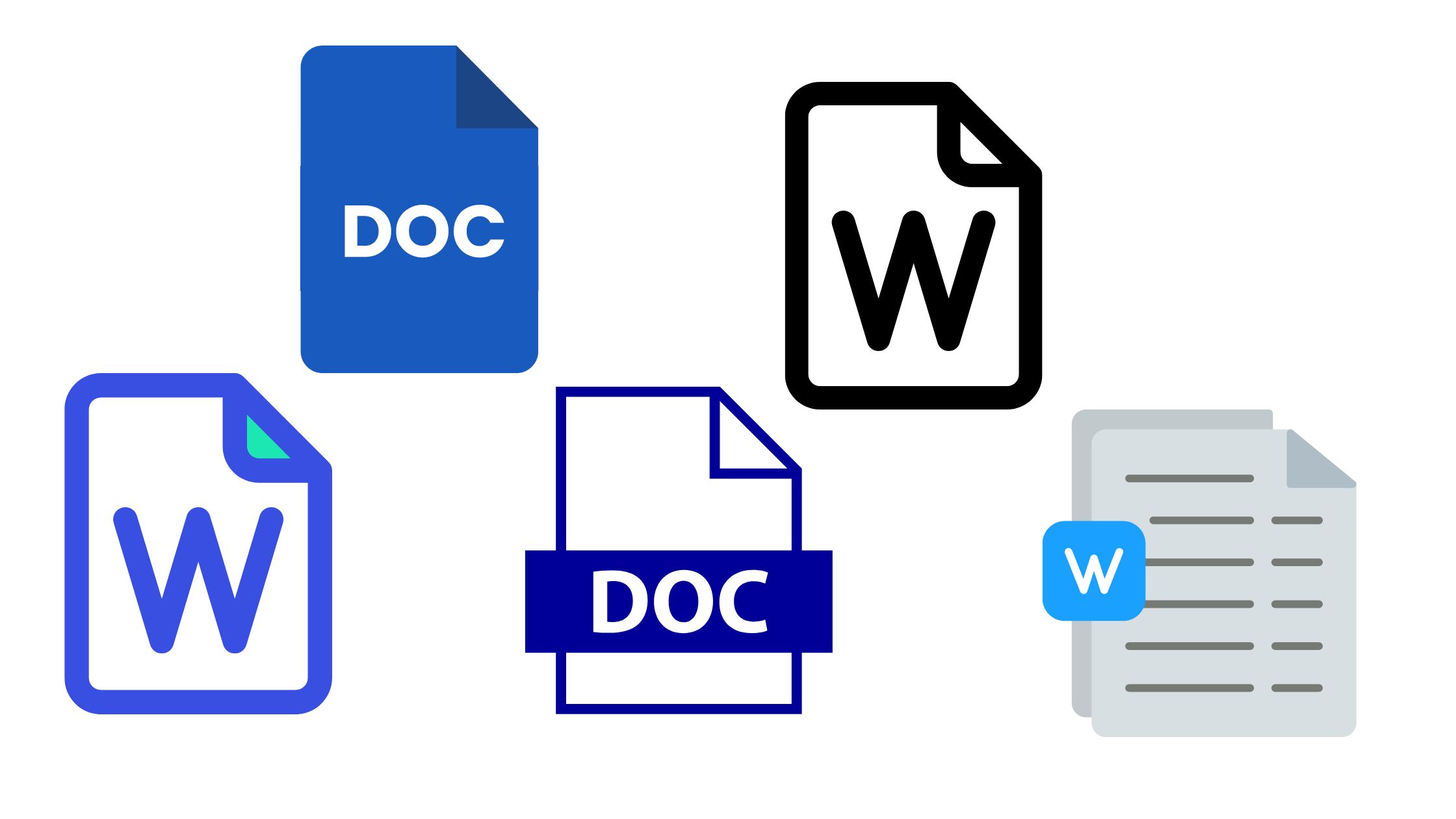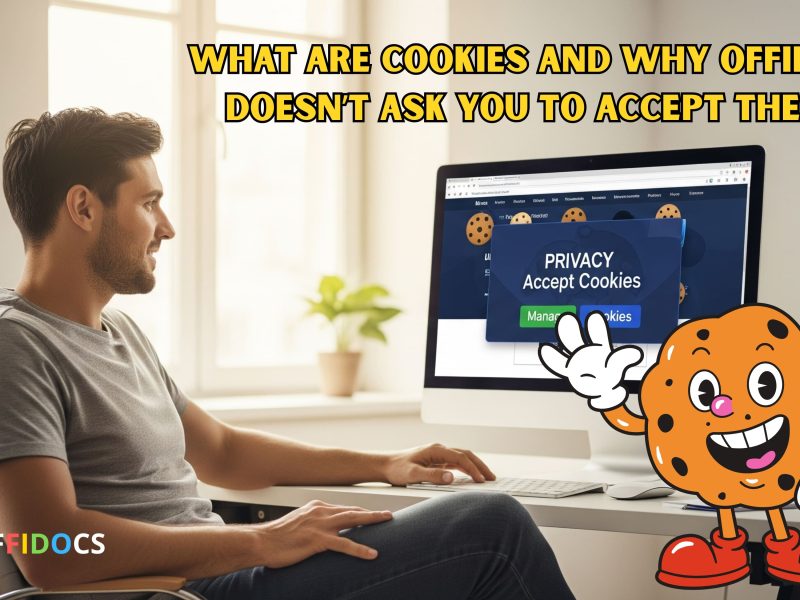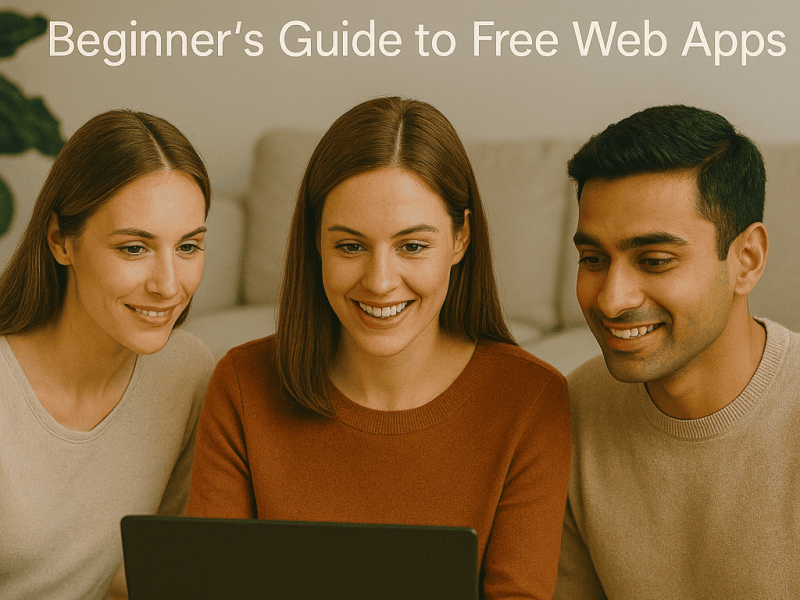When you think of Microsoft Word, it’s like having a digital Swiss Army knife at your fingertips, ready to tackle a multitude of tasks.
From crafting polished documents to streamlining collaboration efforts, Microsoft Word serves as a versatile tool that goes beyond just typing words on a page.
Its capabilities extend to enhancing your workflow, ensuring professionalism, and increasing efficiency in ways you might not have considered.
So, what exactly can this ubiquitous program offer you?
Document Creation and Formatting
When using Microsoft Word, you can easily create and format documents for various purposes. The user-friendly interface allows you to start typing your content right away. With features like font styles, sizes, and colors, you can customize the text to suit your needs. Headings, subheadings, and body text can be formatted with just a few clicks, making the document visually appealing and organized.
Additionally, Microsoft Word offers tools for inserting images, tables, and charts to enhance your document. You can adjust the placement and size of these elements to create a professional-looking layout. Bullet points and numbering options help you create lists efficiently, and the alignment tools make sure that your content is well-structured.
Furthermore, the software provides templates for various types of documents such as resumes, reports, and letters, saving you time and effort in formatting. These templates come with pre-designed layouts that you can easily customize to meet your specific requirements. Overall, Microsoft Word simplifies the process of document creation and formatting, making it an essential tool for individuals and professionals alike.
Collaboration and Reviewing Tools
To enhance collaboration and streamline the reviewing process, Microsoft Word offers a range of tools and features that allow multiple users to work on a document simultaneously and provide feedback efficiently.
One of the key tools for collaboration is the ‘Track Changes’ feature. When enabled, any edits made by collaborators are tracked, making it easy to see who made what changes. Comments can be added to specific parts of the document for discussions or feedback.
Additionally, the ‘Share’ function enables you to invite others to view or edit the document in real-time through cloud services like OneDrive or SharePoint. This guarantees that everyone is working on the most up-to-date version.
The ‘Review’ tab also provides options for managing changes, accepting or rejecting edits, and comparing different versions of the document. By utilizing these collaboration and reviewing tools in Microsoft Word, you can work seamlessly with others and efficiently incorporate feedback into your documents.
Templates for Various Purposes
Microsoft Word provides a wide selection of templates for various purposes to assist you in creating professional-looking documents efficiently. These templates cover a range of document types such as resumes, cover letters, reports, brochures, and more. By using templates, you can save time on formatting and design, allowing you to focus on the content of your document.
Whether you need a simple letter template or a more complex newsletter design, Microsoft Word has you covered. The templates are customizable, enabling you to add your own content, adjust colors, fonts, and styles to suit your preferences. This flexibility ensures that your documents have a personalized touch while still looking polished and well-structured.
Additionally, you can find templates for specific industries or purposes, such as academic reports, business proposals, or event invitations. This variety caters to different needs and ensures that you can find a template that fits your requirements without starting from scratch. By leveraging these templates, you can create professional documents with ease, saving time and effort in the process.
Integration With Other Microsoft Tools
You can elevate collaboration with Microsoft Word by seamlessly integrating it with other Microsoft tools. Features like real-time co-authoring and sharing via OneDrive enhance your ability to work together efficiently.
Additionally, tools like Excel and PowerPoint integration within Word can boost your productivity by allowing for easy data transfer and streamlined workflows.
Collaboration Features
When working on projects, collaborating with others is made seamless through the integration of Microsoft Word with various other Microsoft tools.
With features like real-time co-authoring in Word, multiple team members can work on the same document simultaneously, making it easier to share ideas and provide feedback.
Integration with Microsoft Teams allows for easy communication and file sharing within a team, enhancing collaboration further.
By using OneDrive, you can securely store and access documents online, enabling team members to work on files from anywhere, at any time.
This interconnected ecosystem of Microsoft tools guarantees that collaboration is efficient and productive, making it simpler to work together on projects and achieve shared goals.
Seamless Data Sharing
Collaborating seamlessly with others on projects is enhanced through the integration of Microsoft Word with various other tools in the Microsoft ecosystem. When working on documents, you can easily share and collaborate with teammates using these integrated tools:
- Microsoft Teams: Instantly share your Word documents with team members, facilitating real-time collaboration.
- OneDrive: Store your Word files in the cloud for easy access and sharing from anywhere.
- Outlook: Send Word documents directly via email for quick sharing and feedback.
- SharePoint: Collaborate on Word documents within a SharePoint site, ensuring centralized access and version control.
This seamless data sharing guarantees efficient teamwork and streamlined workflows.
Enhanced Productivity Tools
Streamlining your workflow, Microsoft Word integrates seamlessly with other Microsoft tools to enhance productivity and efficiency. By collaborating with Excel, you can embed dynamic spreadsheets, enabling real-time data analysis within your documents.
PowerPoint integration allows for the smooth creation of presentations directly from Word, ensuring consistency across your projects. Additionally, incorporating Outlook simplifies the process of sending documents as email attachments without leaving the Word interface.
OneDrive integration facilitates easy access to your files from any device, promoting flexibility and remote work capabilities. With these enhanced productivity tools, Microsoft Word empowers you to work smarter, not harder, by providing a cohesive ecosystem to optimize your workflow and achieve your tasks more efficiently.
Designing Professional Materials
To create polished and visually appealing documents, Microsoft Word offers a robust set of tools for designing professional materials. Whether you need to craft a sleek business proposal, an eye-catching resume, or a professional report, Word provides the features you need to make your documents stand out.
Here are four key tools within Microsoft Word that can help you design professional materials effectively:
- Templates: Word offers a wide array of pre-designed templates for various types of documents, including resumes, brochures, newsletters, and more. These templates provide a professional layout and design that you can customize to suit your needs.
- Formatting Options: With Word, you can easily adjust fonts, colors, spacing, and alignment to create a visually appealing document. The formatting options allow you to maintain consistency throughout your materials.
- Graphics and Images: Incorporating images, charts, and diagrams can enhance the visual appeal of your documents. Word enables you to insert and customize graphics to make your materials more engaging.
- Themes and Styles: Word offers themes and styles that allow you to apply consistent formatting across your document. By using themes and styles, you can create a cohesive and professional look for your materials.
Automation and Time-Saving Features
Utilize Microsoft Word’s automation and time-saving features to boost efficiency in your document creation process. By leveraging tools like templates, macros, and shortcuts, you can streamline repetitive tasks and save valuable time.
Templates provide pre-designed formats for various types of documents, allowing you to simply input your content without starting from scratch each time. Macros enable you to record sequences of commands and actions, automating complex processes with just a click of a button. Additionally, keyboard shortcuts like Ctrl + C for copy and Ctrl + V for paste can greatly speed up your workflow.
Moreover, features such as AutoCorrect and AutoText can help prevent errors and insert frequently used text with ease. AutoCorrect fixes common spelling mistakes automatically, while AutoText allows you to save and insert reusable text snippets quickly. Take advantage of these functionalities to work more efficiently and effectively within Microsoft Word.
With these automation tools at your disposal, you can enhance productivity and focus on creating high-quality documents.
Conclusion
So, now you know what Microsoft Word is used for.
It’s a versatile tool that allows you to create, edit, and format documents easily.
With collaboration features, templates, and integration with other Microsoft tools, it makes your work more efficient.
Whether you’re designing professional materials or just need to save time with automation features, Microsoft Word has got you covered.
Start using it today and see how it can enhance your productivity.