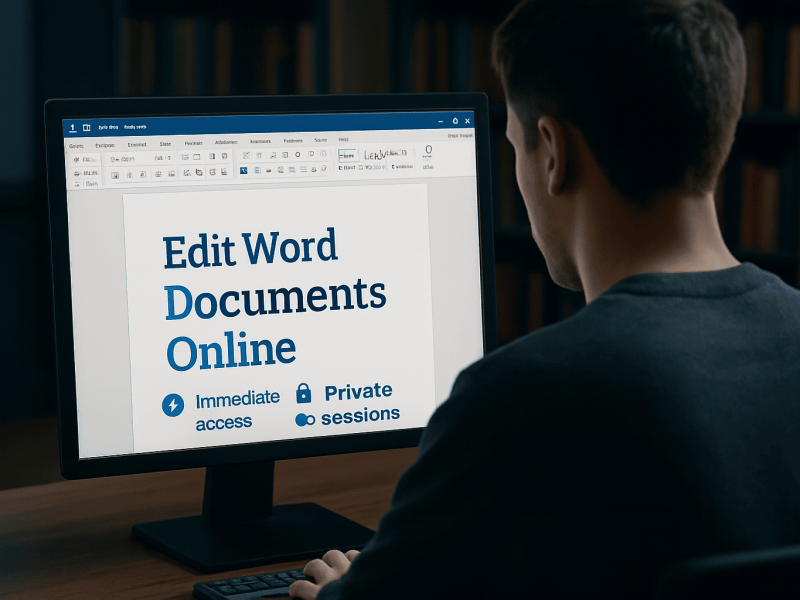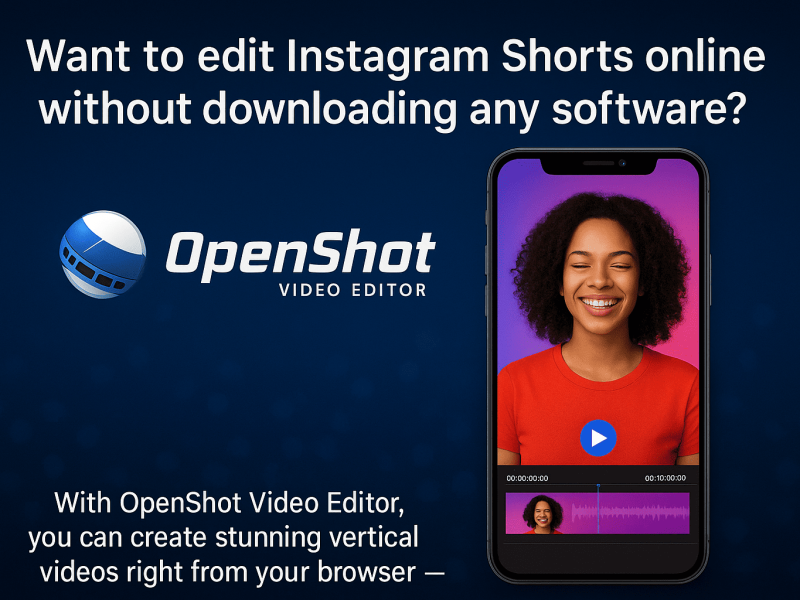Welcome to this extensive guide on how to add axis labels in Excel! Axis labels are vital for effectively communicating the data in graphs and charts. If you are interested in boosting your Excel skills, starting with adding axis labels, this article will reveal the steps to follow.
| ☑ Quick Answer |
| You can add axis labels in Excel by selecting the chart and navigating to the “Layout” or “Chart Design” tab. Click on the “Axis Titles” option, then choose either “Primary Vertical Axis Title” or “Primary Horizontal Axis Title.” Enter the label text you desire, and this will appear on the chart right away. |
Understanding Axis Labels in Excel

Axis labels in Excel are either the numerical values or text displayed along the vertical and horizontal axes of a graph or chart. They are known as the “X-axis” and “Y-axis”. These axes serve unique purposes: they provide meaning and context to all the data carefully plotted on the graph.
Axis labels generally describe the variables being represented and help convey the message while facilitating data interpretation. The primary goal of axis labels in Excel is to effectively communicate information accurately and clearly.
Two types of axes typically exist in Excel: the horizontal (x-axis) and vertical (y-axis). The x-axis, which is usually horizontal, represents the independent variable. The y-axis, typically vertical, represents the dependent variable. The labels on these axes are deliberately designed to depict or show the values or range of the respective variables.
For instance, if the x-axis represents time, the labels may display specific intervals or dates. On the other hand, the y-axis labels may show corresponding measurements or values linked with the data being plotted. The type of data represented on the graph determines the nature of the axis labels. They can be categorical, numerical, or a combination of both.
Adding Axis Labels to the Vertical Axis

To add axis labels to vertical axes in Excel, follow these steps carefully:
Step 1: Launch the Excel worksheet application containing the chart.
Step 2: Select this chart and then access the “Chart Tools” tab.
Step 3: Find the “Labels” group within the “Layout” tab. This tab is commonly located in the ribbon at the top of the application window.
Step 4: Click on the “Axis Titles” button within the “Labels” group. A dropdown menu appears.
Step 5: From the dropdown menu, select “Primary Vertical Axis Title.” This will add a default axis title to the vertical axis.
Step 6: Enter the desired label text for the axis title. Click directly on the default text to edit it. You may also format the label text as desired, such as changing the font size, the font itself, or adding emphasis.
Step 7: If multiple vertical axes that need labeling exist in your chart, repeat the entire process by selecting the specified axis and following Steps 3 to 5 again until all is done.
This is how to add axis labels to the vertical axes in Excel.
Adding Axis Labels to the Horizontal Axis

To add axis labels to horizontal axes in Excel, follow these steps carefully:
1: Launch the Excel worksheet application containing the graph.
2: Select the graph and access the “Chart Tools” tab.
3: Select the “Layout” tab, located within the “Chart Tools” tab. This is where you can modify the chart layout.
4: Locate the “Axis Titles” button within the “Labels” group. Click on the button to see a drop-down menu.
5: From this drop-down menu, select “Primary Horizontal Axis Title.” This option is where you can add a label to the horizontal axis.
6: Enter the label text you desire and then format it accordingly. You may click inside the newly-added axis title text box and then type the label to be displayed. You can even format the label using several options, such as font size, style, color, and alignment.
7: If you have multiple horizontal axes that need labeling, repeat the process by selecting each axis and following steps 4-6 to add axis labels to them.
This is how to add axis labels to the horizontal axes in Excel.
Frequently Asked Questions (FAQs)
1. How do I add labels to the axis in Excel for Mac?
To add labels to the axis in Excel for Mac, click on the title of the central vertical axis. This is where the dropdown menu is. Select a title format type you want and then enter the label text you desire.
2. How do I label columns in Excel?
Select the column you want to label, and then select the following: Transform > Rename.
You may also double-click the column header and enter a new name or title.
3. What are data labels in Excel?
Data labels in Excel are text elements describing individual points. One can display data labels for every data point in the chart, for individual data points, or for every data point within a particular series.
Conclusion
Adding axis labels in Excel is a crucial but simple step for enhancing the clarity and understanding of your data visualization.
Labeling the x and y axes properly provides context, making it easier for others to read and easily interpret your graphs and charts accurately.
Excel offers multiple methods for any user who wants to add axis labels, including manual typing of labels, using the Chart Elements option, or the Format Axis task pane. Whatever your choice is, ensure to choose only concise and descriptive, and format them appropriately while considering your target audience as you add axis labels.
These techniques will enable you to create professional-looking and aesthetically pleasing graphs that communicate your data efficiently to others.