In the realm of data visualization, scatter plots stand out as a powerful tool for understanding the relationships and patterns within datasets. By graphically representing the correlation between two variables, scatter plots offer a comprehensive view of data and enable the identification of trends, clusters, outliers, and even potential causal relationships. We’ve provided a few Scatter Plot Examples.
We will delve into the world of scatter plots, providing a range of examples that showcase their versatility and usefulness in various fields. Also, we will also address some frequently asked questions to help you gain a deeper understanding of scatter plots and their applications.
| Quick Answer |
| Scatter plots are a powerful data visualization tool used to understand relationships and patterns in datasets. They graphically represent the correlation between two variables and can reveal trends, clusters, outliers, and potential causal relationships. By providing various examples and addressing frequently asked questions, scatter plots are shown to be versatile and useful in fields such as digital marketing, education, and retail. |
What is Scatter Plot

A scatter plot is a graphical way of representing data. A simple scatter plot plots points based on their values using the Coordinate axes. Additionally, this graph distills significant ideas into a set of points along the x and y axes.
Uses of Scatter Chart
To establish the relationship between two major variables in your data, use a Scatter Plot. For example, in digital marketing, you may use this chart to track the connection between click-through rate and conversion KPIs.
In this case, you’d like to know how the increase in click-through rate (CTR) affects conversions. Scatter Plot examples can be used to determine links or associations between major data points.
The real analysis begins when you determine the type of relationship that exists between key variables that you are closely monitoring. Scatter Diagrams can be used to identify hidden “cause-and-effect” relationships between two significant variables in your data.
The scenarios below show how you may use Scatter Plot examples to get the most out of your raw data.
- Data contains pairs of variables.
- Each figure associated with the independent variable has various values for dependent variables.
- In the data, there are indications of a relationship between two variables.
How to Create Scatter Plot – Video Tutorial
In the video below, you will learn how to create a Scatter Plot in a Google Spreadsheet. You can use the option of properties to improve your charts.
Simple Scatter Plot Examples
Example 1
Assume you have data on orders, sales, and stock availability for various products and categories, as shown in the data table below.
| Product | Category | Number of Orders | Sales | Available in Stock |
| Socks | Garment | 300 | 2300 | 6 |
| Jeans | Garment | 400 | 2400 | 9 |
| Headphones | Electronics | 500 | 2500 | 10 |
| USBs | Electronics | 600 | 3000 | 8 |
| Paintings | Decoration | 700 | 12000 | 7 |
| Mirrors | Decoration | 800 | 13000 | 9 |
| Knee Bands | Fitness | 900 | 8000 | 12 |
| Yoga Mats | Fitness | 400 | 4500 | 15 |
| Jogging Shoes | Footwear | 850 | 30000 | 18 |
| Sneakers | Footwear | 1000 | 35000 | 22 |
- Open the Google Sheets app.
- Open the worksheet and select “Extensions” from the menu.
- When the “ChartExpo-Best Data Visualization Tool” drop-down option appears, select “Open” and wait for the ChartExpo add-on to load.
- Select “Create New Chart” from the drop-down menu.
- This library will give you a list of charts.
- Scatter Plot can be found by scrolling down and clicking on it.
- You can paste the data into the sheet and then choose the name of the sheet from the ChartExpo window.
- You should map the columns with the appropriate metrics and dimensions. In this example, for the X-axis metric, use the “Sales” column. “Number of orders” metric for the Y-axis. The third measure is optional, but if you have a column, you should map it. Let’s choose the “Available in Stock” column because it is included in the example data table. For the first dimension, choose the “Product” column, and for the “Dot Color,” choose the “Category Column.”
- Now click the “Create chart” button.
How to Edit Chart

- To make changes to the chart, click the “Edit chart” button.
- To display the legend on the chart, click the pencil icon, which will open the “Legend Properties” window. Activate the “Show” button before clicking the “Apply” button.
- You’ll note that the X-axis only displays sales figures without a dollar sign. On this axis, you can select the pencil icon. Under the “Label Text” properties in the “Axis Bottom Properties” window, type “$” and click “Apply All”.
- You can also include the chart’s header. By selecting the pencil symbol at the top. You can change the text in “Line1” in the Chart Header Properties box. Make sure the “Show” button is turned on. In this box, you can also modify the font styles. Once everything is in place, click the “Apply” button.
- You can save all customized property settings that you have altered on this chart by clicking the “Save” button.
Example 2
Assume you want to find out if there is a link between the number of students and the grades they receive. Assume the information below is what you gathered.
| No of students | Marks Obtained | Percentage Of Students |
| 5 | 40 | 2.5 |
| 6 | 60 | 3 |
| 25 | 70 | 12.5 |
| 11 | 65 | 5.5 |
| 30 | 80 | 15 |
| 4 | 50 | 2 |
| 6 | 55 | 3 |
| 10 | 75 | 5 |
| 14 | 90 | 7 |
| 18 | 45 | 9 |
| 20 | 40 | 10 |
| 22 | 95 | 11 |
| 2 | 100 | 1 |
| 11 | 35 | 5.5 |
| 16 | 25 | 8 |
- You may then map the columns “marks obtained” and “no. of students” to the x and y axes using the same methods as in Example 1. The final column “Percentage of Students” will be mapped on Dot Size Metric.
- Click “Create chart” to see the final visualization.
Example 3
Assume you want to find out the association between outdoor temperature and cricket chirps. In addition, you have collected enough data (hypothetical data) samples for visualization. Let’s use Scatter Plot examples to visualize the data below.
| Temperature (Fahrenheit) | Number of Chirps (in 15 Seconds) | Total Cricket |
| 57 | 18 | 2 |
| 28 | 20 | 5 |
| 64 | 21 | 10 |
| 65 | 23 | 15 |
| 68 | 27 | 6 |
| 71 | 30 | 8 |
| 74 | 34 | 10 |
| 77 | 39 | 15 |
| 20 | 10 | 10 |
| 24 | 8 | 8 |
| 25 | 7 | 7 |
| 58 | 5 | 2 |
| 71 | 2 | 10 |
| 74 | 14 | 5 |
| 77 | 30 | 7 |
| 20 | 34 | 8 |
| 24 | 26 | 3 |
| 25 | 16 | 4 |
| 58 | 8 | 2 |
| 71 | 12 | 1 |
- You can follow the same steps as in Example 1. You can map the columns.
- When you click the “Create chart” button, ChartExpo will generate the visualization.
Example 4
Assume you own a retail store and wish to evaluate the relationship between cost, number of orders, and earnings. Assuming the table below represents your data.
| Products Type | Products | Profit | cost | no. of orders |
| Cosmetic | Face Primer | 15.79 | 90 | 10 |
| Cosmetic | Foundation | 20.13 | 70 | 12 |
| Cosmetic | Concealer | 38.62 | 190 | 9 |
| Cosmetic | Blush | 34.62 | 880 | 16 |
| Cosmetic | Highlighter | 71.84 | 900 | 22 |
| Cosmetic | Bronzer | 71.84 | 600 | 23 |
| Cosmetic | Powder | 32.77 | 600 | 42 |
| Cosmetic | Eye Primer | 21.8 | 1300 | 19 |
| Electronics | TVs | 110 | 590 | 28 |
| Electronics | refrigerators | 12.61 | 390 | 11 |
| Electronics | washing machines | 70.21 | 490 | 41 |
| Electronics | air conditioners | 70.21 | 390 | 18 |
| Electronics | printers | 68.83 | 260 | 17 |
| Electronics | speakers | 17.55 | 210 | 2 |
| Electronics | keyboards | 54.74 | 170 | 23 |
| Electronics | e-readers | 12.66 | 170 | 13 |
| Garments | mobile phones | 47.36 | 140 | 27 |
| Garments | Sweater | 83.64 | 110 | 13 |
| Garments | Hoodies | 83.64 | 110 | 12 |
| Garments | T-shirts | 22 | 760 | 6 |
| Garments | Jeans | 75 | 1500 | 7 |
| Garments | sweatshirts | 11.75 | 1000 | 19 |
| Garments | formal trousers | 98 | 150 | 10 |
| Garments | polo shirts | 27.77 | 380 | 14 |
- You can map the columns by using the same methods mentioned in Example 1.
- Now click the “Create chart” button.
READ ALSO:
- 4ps and 4cs of Marketing
- 5 Point Likert Scale Analysis and Examples
- Best Chart to Show Trends Over Time
- How to Access Excel Online
Frequently Asked Questions
What is the Purpose of a Scatter Plot?
A scatter plot is used to visualize the relationship between two variables. It allows us to identify patterns, clusters, outliers, and correlations within a dataset. Scatter plots help us understand how changes in one variable may affect the other.
How do you interpret a Scatter Plot?
When examining a scatter plot, the overall pattern or trend should be analyzed. If the points on the plot are closely clustered around a line, it suggests a strong correlation. If the points are spread out with no clear trend, it indicates a weak or no correlation. Outliers, if present, may indicate data anomalies or interesting insights.
Can a Scatter Plot show more than two Variables?
While a standard scatter plot displays the relationship between two variables, it is possible to incorporate additional variables. This can be achieved by using different colors or sizes for data points, or by creating multiple scatter plots on the same graph.
Are Scatter Plots Suitable for Identifying Outliers?
Yes, scatter plots are useful for identifying outliers. Outliers are data points that exhibit substantial deviation from the general pattern. By examining the scatter plot, you can visually identify any data points that fall far away from the general trend or cluster of points.
Can Scatter Plots Show Nonlinear Relationships?
Yes, scatter plots can show nonlinear relationships. If the data points do not form a straight line but instead follow a curved pattern, it suggests a nonlinear relationship between the variables. In such cases, additional analysis or transformations may be required to understand the relationship accurately.
The Wrap-Up
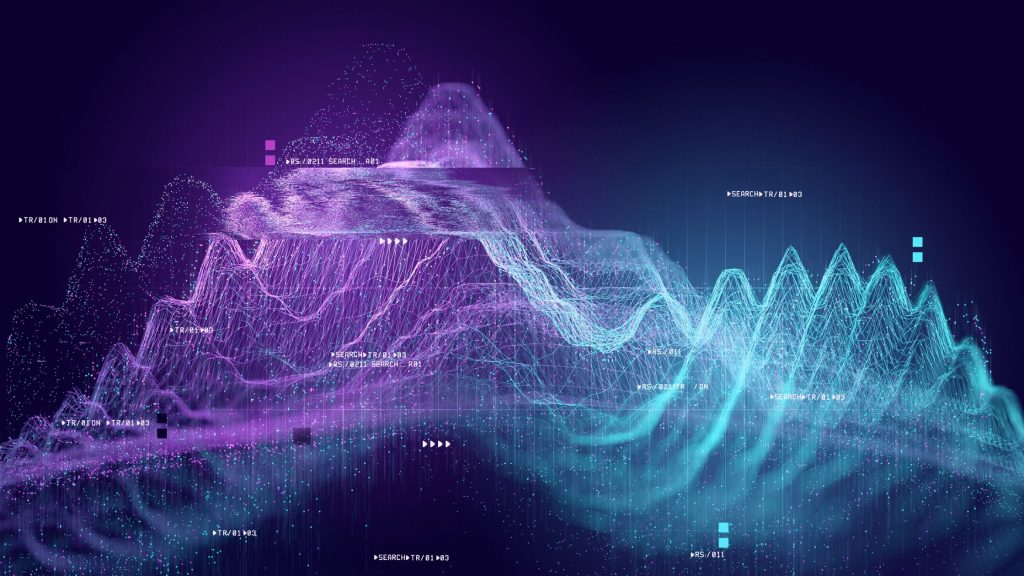
In summary, scatter plots provide a clear and concise way to depict relationships between variables, allowing us to uncover patterns and correlations within data. They serve as a foundation for further analysis and exploration, helping us make informed decisions based on empirical evidence.
Through the effective use of scatter plots, we can unlock valuable insights and drive meaningful outcomes in a wide range of disciplines.


