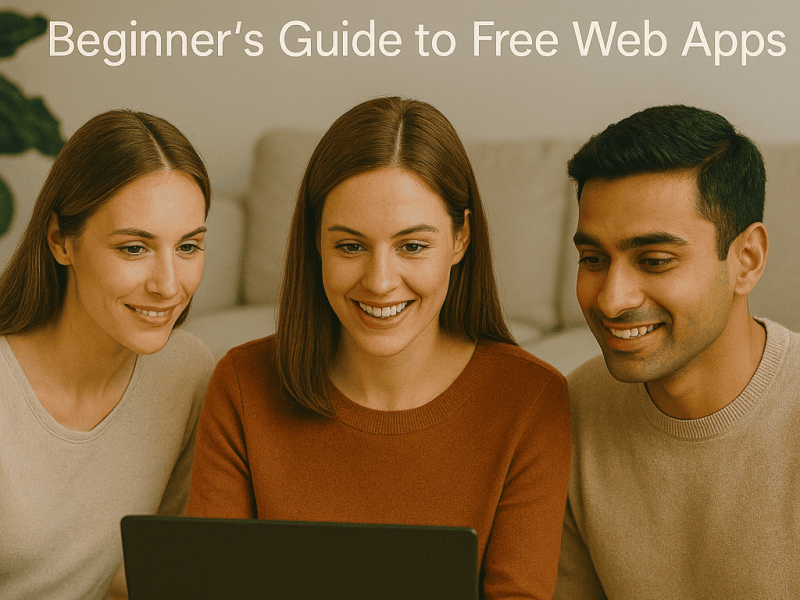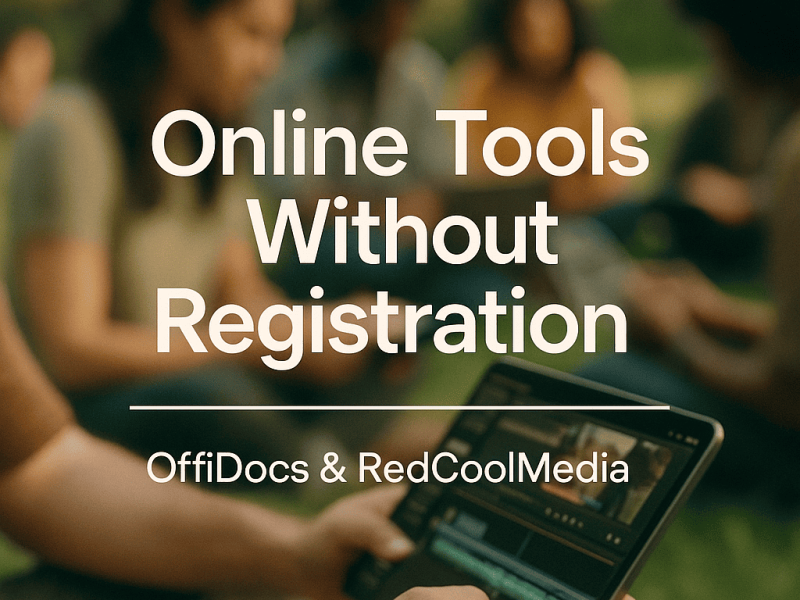Creating a word document is not as specific as you think. However, they are not very difficult to do and easy to forget. Once you learn how to create a document using your favorite software, you will work seamlessly. In this guide, we will talk about Libre Office by OffiDocs and how you can create a word document in it. Moreover, you will also learn about its basics on how to use it along with its features.
What is Libre Office Online?
Libre Office is a popular word document, and millions of people around the world use it on a daily basis. It has feature-rich tools that will improve your creativity and productivity by letting you create captivating documents. Libre Office has a clean interface that eliminates all the clutters that hinder your focus. Moreover, It comes with several types of document creation features making it an amazing free and open-source office suite. You can create word, spreadsheets, presentations, graphs, and many more using this software.
Anyone who regularly writes and creates documents all day long needs to use Libre Office. It can also be your secondary word document when it comes to quick proofreading and editing. As a result, OffiDocs provides Libre Office Online in the name of “create WORD document”.
Features
- Well-structured documents
It is the most important aspect of any word-processing application. You need to create a well-polished document that is easy to read. As a result, having a well-structured document is crucial, and Libre Office online does an excellent job of that. Moreover, readers will be able to focus thanks to the useful style system of Libre Office.
- Use documents of all kinds
Libre Office supports many formats which are common and rarely used in the industry. Docx, doc, xls, xlsx, ppt, and pptx are the more popular formats supported by Libre Office. On top of that, it goes even further with native support for open standard formats such as PDFs.
- Strong background
Libre Office has been in the industry since the days of OpenOffice.org. Many years of development and knowledge are present in this office suite. Today, Libre Office is considered a robust office suite, and many corporations use this software as their office suite of choice.
Step-by-step guide on How to Create a Word Document
LibreOffice Online is one of the most popular word documents in the world. Every windows PC has Microsoft Office Suite pre-installed in it. Follow these instructions to create a word document on Libre Office.
- Opening the Libre Office application is the first step in this guide. To do that, click on the star button at the bottom left corner of your windows. On Windows 11, the start button is located more in the middle area of the taskbar.
- Windows menu will open up where Word will be present in the menu. Simply click on it to open the app.
- Libre Office automatically creates a blank document by default whenever you open it. In case you want to create a new word document, simply go to the “Create New” option from the standard toolbar.
- Now you can start writing and work on your projects using all the tools and services available in Libre Office Online.
How to use Libre Office Online
- Open
You can open all your stored documents in Libre Office with just a few clicks. In Libre Office, go to “Open”, and an open file dialogue window will open up. After that, you need to locate the directory in the document is located. Lastly, Double open the document in the libre office online.
- Saving
After completing your document in libre Office, go to file and then go to “download as”. There are many formats in which you can download and save your files. These formats include .doc, pdf, Docx and odt, etc. Click on the format in which you want to download the file, and a window dialogue will open up. After that, simply select the folder where you want to download your file from Libre Office Online.
- Save As
The “Save As option in Libre Office lets you create a copy of your current document in a format of your choice. However, Libre Office Online or Word Document by OffiDocs does not have this feature. Word Document only has a “Download As” option which lets you download documents in many formats.
Go to “File” and hover your mouse cursor to “download as”. Now select the format, and a new window will pop up on your screen. Simply select the location where you want to download the document and hit enter. After that, the document will start downloading.
If you want to download your document into Microsoft word compatible format, you can do that as well. You must go to the “download as” option again and select doc or Docx format. A new window dialogue will show up where you have to select the location where you want to download the document.
In some cases, users may unable to open an ODF or open the document format of Libre Office. As a result, downloading those files into doc or Docx format will let Microsoft word users use those documents.
Exporting to PDF
When you are working on a document in Libre Office, exporting in PDF can be a good practice. PDFs are versatile and are perfect for compressing large documents. Libre Office provides an option to export in PDF in the “download as” section. Simply go to “Download as” and select PDF. Your document in Libre Office will be downloaded as a PDF in your local storage. After that, you can share it with anyone else.
Conclusion
All the instruction about Libre Office Online by OffiDocs is applicable to all operating system that supports this software. Libre Office is an open-source word document compatible with many platforms. As a result, chances are that you are using a computer that runs a compatible operating system.
Libre Office lets you create many types of documents, such as written documents, spreadsheets, presentations, vector graphics, flow charts, etc. It is a complete package for the creation of such documents for office and personal work. If you are a beginner wanting to learn how to create a document with Libre Office, then now you can use this guide to teach yourself.