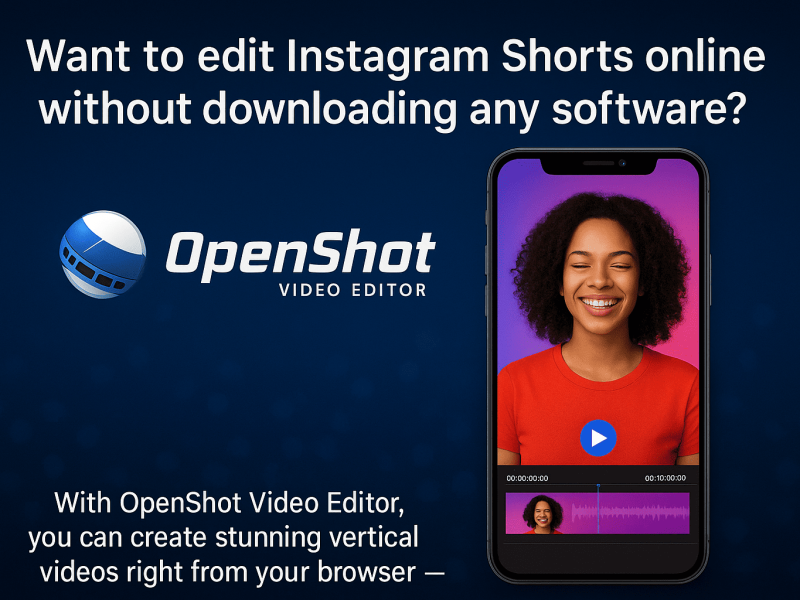Linux Multi Medi Studio has supposedly taken inspiration from a popular DAW called FL Studio. However, LMMS is free to use, while the latter will cost you some money. Today, we will talk about this free DAW along with its tips, tricks, and Tutorials. After that, you will be able to improve your music production skills with the help of LMMS Online.
LMMS Online
LMMS is a free digital audio workstation (DAW) that provides compelling tools to create beats. Here we are particularly looking at the online version provided by OffiDocs. This platform provides online access to this wonderful DAW without you having to download anything on your desktop. This program was launched back in 2004 in Linux, and later it was available for Windows and macOS.
This DAW supports 20 languages, meaning you can use it in your preferred language. Apart from that, it has cross-platform properties where you can use import projects from other DAW like the FL Studio.
LMMS online has a thriving community where you can learn a lot about this DAW. Moreover, this program runs under the General Public License (GNU), and it is also an open-source program.
There are lots of instruments, plugins, and effects that you can use to create high-quality beats. You can also add a MIDI keyboard to create music in a more realistic way. Recording vocals may not be as intuitive as of now; however, making beats is simple and easy in this DAW.
LMMS Online Tips and Tricks
Here are some tips and tricks you need to know about LMMS:
Subbass
A kicker is usually beneficial for creating kicks for your beats. However, you can also use it to make sub-bass and drop-bass sounds without using any other plugin. To make the Sub Bass preset, turn on the start and end indicators. Moreover, set the Click knob to 5% and do the same for Start and end distortion.
This will create sweet-sounding sub-bass that suits all popular genres. Moreover, you can also create a strong Drop bass preset by turning off the start and end indicators. You can leave the rest of the settings as it is.
Avoid Using Stock Sounds
Stock Sounds do not provide high-quality, crisp audio, and the sound options are often limited. There are many free sample packs that will give you the extra edge you need for all your music. You can surf the internet by yourself and will find dozens of platforms where you will get free sample packs. Some of the popular platforms are Cymatics and Cobra Hip Hop.
Use White Noise FX
Always use white noise FX whenever it is appropriate. It adds character to all your sounds and even makes them more professional. Use the Triple Oscillator to produce high-quality white noise. You can do that by simply turning on all white noise indicators. Similarly, you can do a lot more things with different VST plugins, like add reverb, use automation and add a filter with a low pass.
Don’t make it too loud
All tracks that you load up on LMMS start way too loud. As a result, it is possible that you will clip your sound. You have to ensure that each sound that you add to your song editor is at an adequate sound level. A simple way to recognize whether your sound is too loud or not is by looking at the master volume bar. If the sound level indicator is reaching the reds, then consider it too loud. Consider bringing down the sound a little bit so that it stays within the adequate range.
LMMS Tutorial
When you open LMMS for the first time, a couple of tracks will already be loaded. However, you have the option to start from scratch by simply clearing the song editor. This Digital audio workstation is similar to the infamous FL Studio. LMMS even has an instrument that has an orange slice similar to the FL Studio citrus plugin. Remove all tracks and start new ones. Includes native instruments, which you can access through the instrument plugin icon. It is located at the top right corner of the playlist. When you click on that icon, that section will expand and show all instruments available on LMMS. In order to select an instrument, you can just drag and drop your favorite into the song editor area. After that, a mark will show up in the editor; you can click on it to open the interface of that instrument.
Now you can add as many instruments as you want in the song editor and make changes using the interface. Apart from the native instruments, LMMS also allows its users to add third-party VSTs as well.
How to Add Third-Party VST
LMMS has a default VST folder that includes all VST plugins, including third-party VST. As a result, you need to setup up the default VST folder correctly. Here are the steps to add third-party VST in LMMS:
- The first step is to go to edit and open the settings
- When the settings window opens up, click on the folder icon on the left side.
- After that, the directories section will show up in the section. Check for the VST plugin directory and make sure that “C:\Program files\VST PLugins” is the default director. If you do make changes to the directories, this will also be your default directory for the VST plugin. It is where all your 63-bit and 32-bit plugins will show up.
You can change the directories by simply clicking on the little folder icon on the right side of each directory option. After that, select the folder, and it will become the default directory. If you don’t have any third-party VST plugins, you can download them from all over the internet.
- Now that you have set your default directory for the VST plugin, it is time to load up the plugins in LMMS. Click on the instrument icon and go down till you find “Vestige”.
- Drag and drop VEstoge into the song editor and open its interface.
- Click on the folder icon beside the “No VST plugin loaded” line.
- After clicking the folder icon, it will bring up the default folder you have set for third-party VST.
- Find the VST that you want to use and simply double-click on it.
- LMMS will open the third-party VST, and now you can interact with its user interface.
Conclusion – LMMS Online
LMMS comes with LADSPA plug-in support which basically means that it will support all types of plugins. Moreover, it does not have any issue loading up 32-bit or 64-bit VST plugins as well. OffiDocs has provided this app amazing app for you to use for free. You can access LMMS online and start creating music with just a few clicks. The overall experience gets even better with the MIDI support.