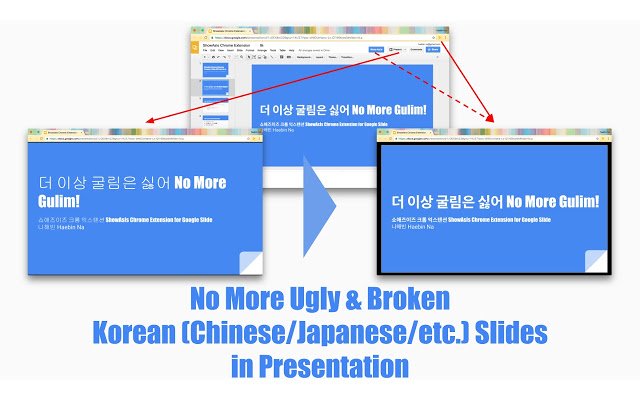ShowAsIs in Chrome with OffiDocs
Ad
DESCRIPTION
Google Slide has CJK font issue; What You See Is NOT What You Get in presentation mode.
This extension solves the issue by using the slide editor in presentation mode.
Follow simple 3 steps to experience WYSIWYG for Chinese, Japanese and Korean.
1. Slide settings; .
Turn off spelling suggestion under View of Google Slide.
(one time, but if you want the spell check then turn on when you are done with presentation.
) .
Turn off View > Show ruler .
Hide Sidebar by clicking the right arrow ' > ' at the bottom of Sidebar.
2. Turn off fullscreen toolbar under View of Chrome.
(one time) 3. Click 'Show As Is' button in Google Slide or extension logo, voila~ To go back, ESC (or Command + Control + F on new Mac) to exit fullscreen and click the 'ShowAsIs' extension logo again or refresh the slide.
NOTE: * Animations won't work.
* If up & down doesn't work, please click the slide page and try it.
* If comments exist then share the doc in 'View Only' mode and then do 'Show As Is'.
This will fix the problem without resolving all the comments.
* Even though it requires browser history for auto fullscreen feature, it doesn't do anything with browser history.
If you can't believe it then here is the code.
https://github.
com/haebin/ShowAsIs * Release Note: v.
1.1.3 - Bugfix for Google Slide UI code update.
v.
1.1.2 - Fixed extension not working in Viewer mode.
v.
1.1.1 - Icons added.
v.
1.1.0 - Added 'Show As Is' button in G Slide and automatic fullscreen.
v.
1.0.1 - Minor updates.
v.
1.0.0 - Initial version.
Additional Information:
- Offered by haebin
- Average rating : 5 stars (loved it)
ShowAsIs web extension integrated with the OffiDocs Chromium online