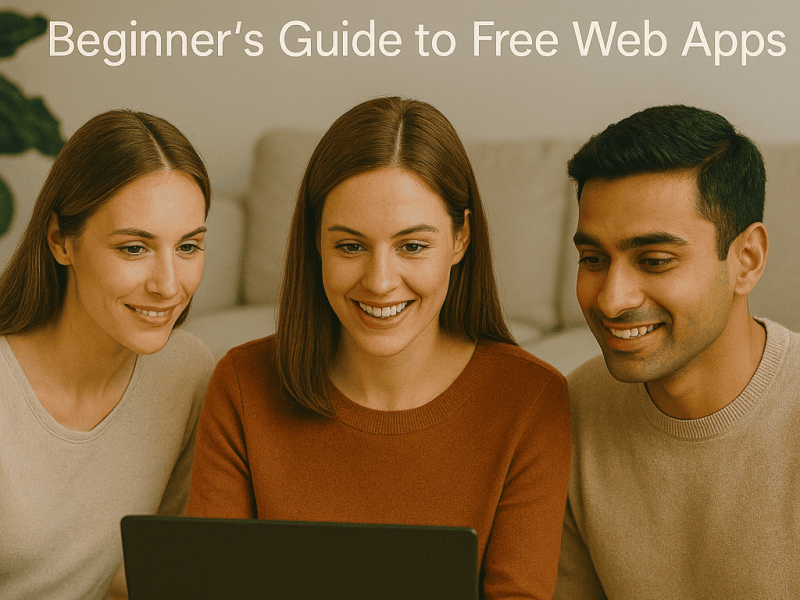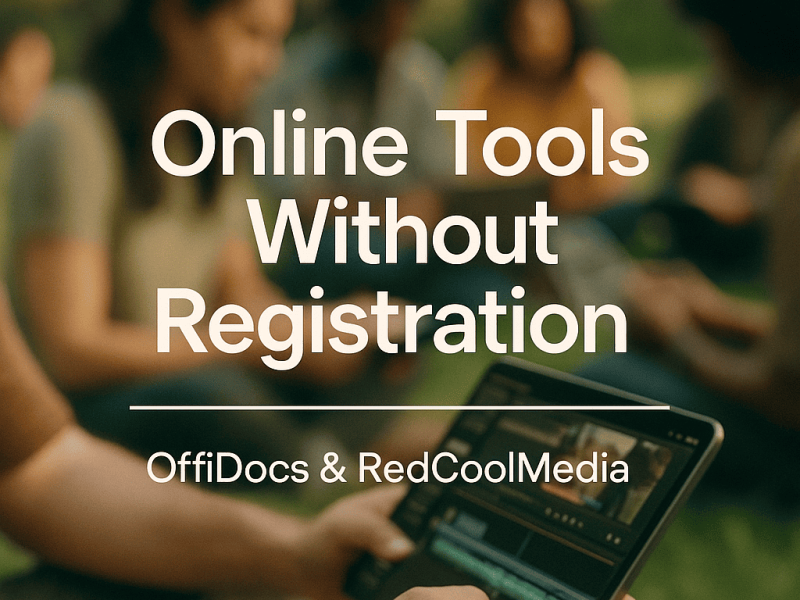Do you want to get more familiar with Microsoft Excel? Are you searching for how to print gridlines in Excel online? If you are, then this article will show you.
Gridlines are vertical and horizontal lines that separate each cell in an Excel sheet. Gridlines are normally grey.
Also, the gridlines in Microsoft Excel allow you to see the cell view that is displayed on every spreadsheet.
However, in some cases, gridlines can be simply unhelpful or distracting. Fortunately, you can hide the gridlines in Excel at any time. You can also hide or show them per sheet rather than per workbook.
When it comes time to print, you may prefer to hide or show the gridlines. You could use your borders instead of printing the gridlines. Perhaps you have the opposite problem, where there are no cell borders and the gridlines are helpful.
Since you’ve got a brief introduction to gridlines in Excel, let’s move to how to print gridlines in Excel online.
How to Print Gridlines in Excel Online
There are two ways how to print gridlines in Excel online. Here are the two ways to print gridlines in excel.
Using Cell Borders to Print Gridlines in Excel Online
Step 1: Navigating to Excel Online
- First and foremost, visit the Office Website.
- After that, click on the Excel icon.
- select New blank workbook.
Step 2: Adding Borders in Excel Workbook
- To begin, select the area to which gridlines will be added.
- After selecting the area to which gridlines will be added, go to the Home tab from the Ribbon.
- Also, click on Borders from the Font group.
- Lastly, on step two, click ‘All Borders’ from the drop-down.
Step 3: Editing in Print Preview Mode
- First, you need to go to the File tab from the Ribbon
- After that select the Print option.
- Then, in the Page Setup box, select your preferred options.
- Finally, in Excel Online, click Print to print your worksheet with gridlines.
Note: You can also enter Print Preview mode by pressing CTRL + P on your keyboard.
Using Page Setup Options to Print Gridlines
Another effective way to print gridlines in Excel Online is to use the Page Setup options. Let’s explore this method using the steps listed below.
- Follow the steps in Step 03 of the first method to enter the Print Preview mode.
- From the Format options drop-down menu, select Gridlines.
- The gridlines will be added to your worksheet as indicated.
- Finally, click Print to print your grid-lined worksheet.
READ ALSO:
How to Learn Excel Online Free
How to Create Online Excel Sheet Link
How to Add Trendline in Excel Online
How to Wrap Text in Excel Online
How to Print Gridlines in Excel?
By default, gridlines in Excel are not printed. However, if you want to print the gridlines, there is a way to do so. Here is how to print gridlines in Excel:
- Navigate to the Page Layout tab.
- Then, Navigate to the Sheet options group and select Gridlines.
- In the Gridlines, select the Print checkbox.
Note: You can use the Print button or the Ctrl+P keyboard shortcut. In the hard copy of the spreadsheet, all of the gridlines will be printed.
How to Print Gridlines in Excel Office 365
Gridlines do not appear by default on a printed worksheet or workbook. You can print gridlines, change their color, and see a preview of how they will look. Here is how to print gridlines in Excel office 365.
- To Know how to print gridlines, go to the Layout tab and Print. Select Preview to see a preview of your printed sheet. Gridlines are only intended to print around actual data in a sheet. Also, if you want to print gridlines all over empty cells, make sure the print area includes them. Alternatively, you can draw borders around the cells.
- To alter the color of cell gridlines, go to Preferences and then click View under Authoring. Also, make sure the Show Gridlines check box is selected in the View dialog box’s Window options, and then choose a color from the Color pop-up menu.
- If gridlines do not appear when you preview or print the sheet, select Page Setup from the File menu. Then, on the Sheet tab, make sure the Draft quality check box is unchecked.
- If your gridlines do not print, there could be a problem with your printer driver. Ascertain that you have installed the most recent driver from the printer’s manufacturer.
Frequently Asked Question
1. How do I Show Gridlines in Excel Online?
Select the Gridlines check box on the View tab’s Show group to show gridlines, or delete the check box to hide them.
2. Why Won’t Excel Print Gridlines?
If gridlines do not appear when you preview or print the sheet, select Page Setup from the File menu. In addition, on the Sheet tab, make sure the Draft quality check box is unchecked. If your gridlines do not print, there could be a problem with your printer driver.
3. Can I Print From Excel Online?
Go to File > Print after selecting the cells or chart you want to print. Also, to print the entire worksheet, do not make any selections before pressing the Print button. For a preview, click Print.
4. Does the Online Version of Excel Have All Features?
Excel Online is a simplified version of the desktop app. Also, it is similar to traditional Excel in many ways, with a few exceptions. In addition, with an Office 365 subscription, you typically have access to almost all of the characteristics of the cloud-based Microsoft Office applications.
5. Where is the Tools Menu in Excel Online?
To experience the classic style interface and easily find the Tools menu, click the Menus tab. Also, to enter the familiar functions from the dropdown menu, click the arrow next to Tools.
6. How do I Show Grid Lines in My Browser?
You can access your grid lines in your browser via the Command Menu (Cmd + Shift + P). Also, you can explore the various options available there, such as turning Grid overlays on and off.
7. Can we Print Cell Gridlines?
Select the spreadsheet for which you want to print the gridlines and open the workbook. Navigate to the “Page Layout” tab.
Also, please keep in mind that this option is unique to each worksheet in your workbook. In addition, select the “Print” check box under “Gridlines” in the “Sheet Options” section, so that it has a checkmark in it.
8. Why do Some Excel Cells Not Have Gridlines?
If the background is white, Excel will hide the gridlines. Also, gridlines will be visible if the cells do not have any fill. In addition, this method works for both an entire worksheet and a specific range.
In conclusion, we’ve highlighted the major ways how to print gridlines in excel online and also on Excel office 365.