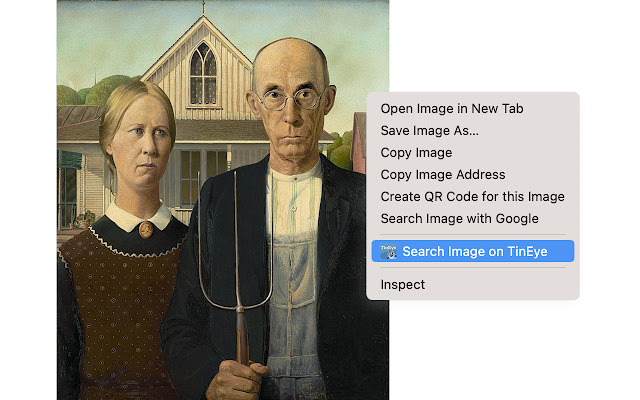TinEye Reverse Image Search in Chrome with OffiDocs
Ad
DESCRIPTION
This is the only official TinEye extension developed by the TinEye team.
Quickly search by image using TinEye.
Find out where an image came from, how it's used, or find higher-resolution versions.
About TinEye TinEye invented reverse image search in 2008, and since then, our mission has been to make your images searchable.
TinEye is an image search and recognition company.
We are experts in computer vision, pattern recognition, neural networks, and machine learning.
Learn more about TinEye here: https://tineye.
com/about There are many uses for TinEye, but here are a few: • Find out where an image came from or get more information about it • See if an image is available from stock image websites to be licensed • Find higher-resolution versions of an image • Verify a dating profile • Locate web pages that make use of an image you have created • Discover modified or edited versions of an image • Debunk an image • Help with image attribution If you have never used TinEye, check out our tutorial: https://tineye.
com/how Searching with TinEye is private, secure, and always improving.
When you search with TinEye, your image is never saved or indexed.
Searching with TinEye is private and secure; your search image is never saved.
The only data we collect is the version of the extension that you’re using.
For more information, please see our privacy policy: https://tineye.
com/privacy and our terms of service: https://tineye.
com/terms.
How to use this extension: Right-click on any web image and select ‘Search image on TinEye’ from the context menu.
Results are displayed for you at tineye.
com.
How to configure the extension: You can choose whether TinEye.
com opens in the current tab, in a new tab in the foreground, or in the background and select the order in which your results will be returned (Last Used, Best Match, Most Changed, Biggest Image, Newest, or Oldest).
First, find the TinEye icon in your menu bar to set extension preferences.
Click on the icon and select ‘Options.
’ If you do not have the TinEye extension pinned to your menu, click on the extension icon (puzzle piece) in the upper-right corner of your browser window, then click on the three vertical dots next to the TinEye extension and select ‘Options.
’ For more guidance on using the TinEye extension for Chrome, please visit our help pages here: https://help.
tineye.
com/article/281-using-tineye-for-chrome.
Release Notes 2.0.0 - Migration to manifest v3 and the use of service workers 1.5.2 - Remove unneeded permissions 1.5.1 - Improve handling of too-long URIs 1.5.0 - Improve tab handling for compatibility with other extensions 1.4.0 - Merge extension code across browsers 1.3.0 - Removing "Search Page" option because this feature is deprecated 1.2.0 - Switching how preferences are stored, so cookies will not affect them.
1.1.5 - Searches will now hit https://tineye.
com for privacy and to correctly handle searches for users already logged into a TinEye.
com account.
1.1.4 - New background and foreground tabs will appear next to the current active tab.
1.1.3 - Added activeTab permission so no warning messages appear during installation of TinEye Reverse Image Search extension.
- Added "Newest" and "Oldest" sort orders to option page.
For more information, see https://tineye.
com/faq#crawl_date_sort.
1.1.2 - Updated extension to conform to new manifest version changes.
1.1.1 - Fixed bug where only the first search would work.
Additional Information:
- Offered by tineye.com
- Average rating : 4.52 stars (loved it)
- Developer This email address is being protected from spambots. You need JavaScript enabled to view it.
TinEye Reverse Image Search web extension integrated with the OffiDocs Chromium online