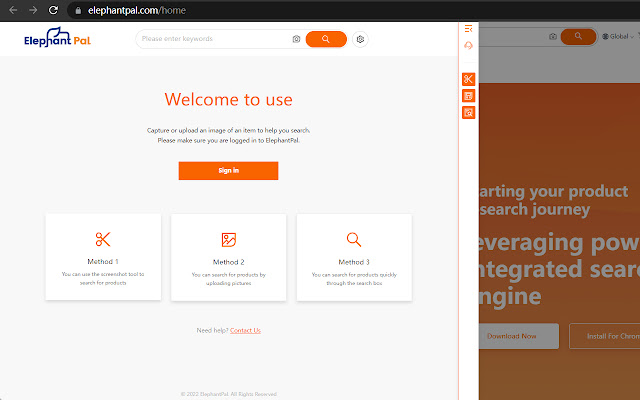EPAL Purchasing Assistant in Chrome with OffiDocs
Ad
DESCRIPTION
How To Use Purchase Assistant? Sourcing products from China and door delivery.
Search and analyze competitors' products to find better suppliers to save your cost.
Sourcing platform by Elephant Pal.
Elephant Pal is a FREE chrome extension and a powerful sourcing assistant tool that helps you search products and find suppliers from 1688.com and other platforms.
The Elephant Pal extension will provide you with powerful selling data and massive products suppliers related to a specific products query.
After you installed Elephant Pal extension, you will see a side bar at the left at any website.
At the side bar, you can take a screenshot, calculate your cost, request for a quote and contact our support team.
Once you install the Elephant Pal product research tool, all you need to do is go to Shopee, Lazada, or Amazon and click on the extension and perform a keyword or image search.
You will see the results at the page.
You can search by image (screenshot) and keywords.
And if you want more details on any listed products you searched for, just click “view more” under the selected product and you can add the product to cart and initiate a checkout at the product page.
Register Your Account Sign up to the elephantpal.
com or Elephant Pal extension.
The easiest and fastest way is to sign up with Google account.
After you signed up, go to the login page and type in your email address and password to sign in.
Now you can use the extension for free with no limits.
Turn on Extension At any page of any website, click on Elephant Pal Extension icon at the extension bar.
The widget will be shown at the lower left of your browser.
Keep in mind that if the extension is turned off, it will not work.
Search Products Click to take a screenshot at side bar and select the target image or item that you expect to search, and then search.
Similar product results will be shown in a few seconds.
If the result is not what you expected, please try to adjust the original image.
You can also type in keywords in the search bar and search.
Filter Results At the top bar of the widget result page, you can sort Sale Price and Sale Amount from low to high or vice versa.
Also, you can type in an exact number at Sales Price Range to located those in your budget.
For instance, input 50 and 200 respectively.
In this case, you excluded those from prices of lower than 50 and higher than 200. Reach the support team at: support@elephantpal.
com
Additional Information:
- Offered by www.elephantpal.com
- Average rating : 5 stars (loved it)
- Developer This email address is being protected from spambots. You need JavaScript enabled to view it.
EPAL Purchasing Assistant web extension integrated with the OffiDocs Chromium online