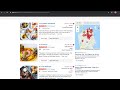Freshdesk Contact Center Click to Call in Chrome with OffiDocs
Ad
DESCRIPTION
Click to call from anywhere Hate copy-pasting numbers every single time while making a call from a webpage? Here is a little something that can help you! “Click to Call” any phone number listed on a website you are browsing with Freshcaller.
This Chrome extension highlights (in Fuchsia) the phone numbers on a website and displays the Freshcaller logo right there for you to place the call.
How do you Click to Call? Install the chrome extension by clicking the Add to Chrome button listed on this page.
Sign in to your Freshcaller account from the overlay that opens up.
After a successful login, you will see the lock symbol disappear from the extension logo.
Now, you will see the phone number(s) on your web page highlighted(in Fuschia).
Click on the highlighted number to place the call.
The Freshcaller dial pad pops up for you to place the call right within the website.
And, there you go.
You can click and call instantly via Freshcaller.
Feature capabilities Instant communication: Every highlighted number on a website is dialable without having to switch tabs Custom preferences: Exclude websites or pages on which you don’t want the phone numbers to be highlighted Choose to hide or show the Freshcaller logo to appear beside the highlighted numbers End to end coverage: Identifies and highlights all the phone numbers listed on a webpage to make it convenient for you to dial the phone number that’s most relevant to you.
Additional Information:
- Offered by ctc---internal
- Average rating : 5 stars (loved it)
- Developer This email address is being protected from spambots. You need JavaScript enabled to view it.
Freshdesk Contact Center Click to Call web extension integrated with the OffiDocs Chromium online