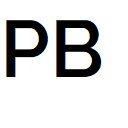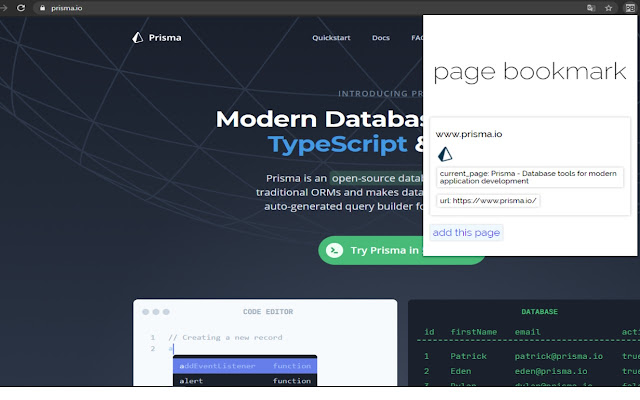Page Bookmark in Chrome with OffiDocs
Ad
DESCRIPTION
<--Notice,Scroll position saving feature was added, so you have to give this program a new permission--> The page bookmark can be useful when reading html pages in order, such as documents or webtoons that you have read.
The page to which the document has been read is recorded by pressing the autoUpdate button.
If your Chrome bookmarks are too messy, or if you need to register a page as a bookmark and delete the previous page from the bookmarks, try using the page bookmark.
:::: How To Use :::: #1 ::: Go to the any page and click the Add This Page button.
At this point, you'll see a preview of the site's domain and how the current page will be saved.
#2 ::: If you want to save the last page you used while using the site, click the AutoUpdate button of the item of current site.
-At this time, you can register multiple pages of one site separately, so be careful not to autoupdate wrong items on the same site.
#3 ::: When you turn off and restart Chrome, click the "Current" button on the item to return to the last saved page.
-Click the "Previous" button to open the page that was saved before one Autoupdate.
#4 ::: If you want, click the delete button to delete the item.
#0 ::: If you try to add another page that is already in the item, a warning window will pop up and ask you to choose whether to register or not.
Additional Information:
- Offered by mintmarshmallow
- Average rating : 4.67 stars (loved it)
- Developer This email address is being protected from spambots. You need JavaScript enabled to view it.
Page Bookmark web extension integrated with the OffiDocs Chromium online