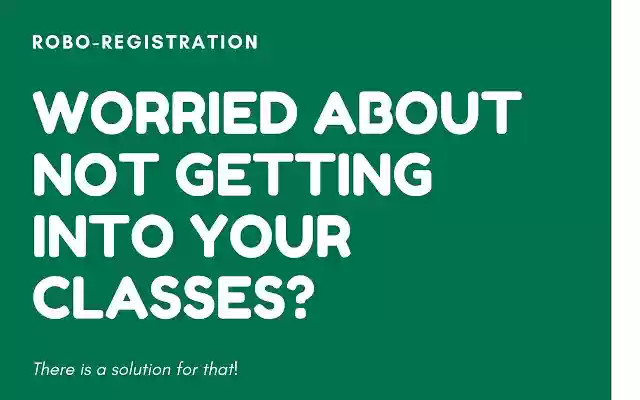Robo Registration in Chrome with OffiDocs
Ad
DESCRIPTION
How to Use Robo-Registration 1) Install Robo-Registration on the Chrome Web Store.
2) Locate the Robo-Registration icon in the top right of the Chrome window.
NOTE: If you cannot find the icon, click the 3 vertical dots in the top right corner.
3) Enter your UVM Username and UVM Password to the boxes.
4) Click the “Test Login” button to ensure that you are able to log in to the page with the given credentials.
5) Read the message given by check login.
The tab that it open can be closed and is not needed.
6) Choose the time and date that you are supposed to be registering at.
7) Input your CRNs and their respective backups into the boxes.
8) Ensure your computer will not sleep on its own overnight.
NOTE: We have built a system to keep your computer awake, but we cannot ensure the fact that it will stay awake.
9) Click "Run" and leave your computer open and unlocked overnight for Robo-Registration to work.
Steps to Make Sure Robo-Registration Works 1) Make sure your computer is plugged in and will not sleep overnight.
Below are instructions for different operating systems.
Windows: https://support.
microsoft.
com/en-us/help/4027067/windows-10-how-to-adjust-power-and-sleep-settings Mac: https://support.
apple.
com/guide/mac-help/set-sleep-and-wake-times-mchle41a6ccd/mac 2) Ensure you do not have registration holds on your account.
Additional Information:
- Offered by nautilusdev
- Average rating : 4.67 stars (loved it)
- Developer This email address is being protected from spambots. You need JavaScript enabled to view it.
Robo Registration web extension integrated with the OffiDocs Chromium online