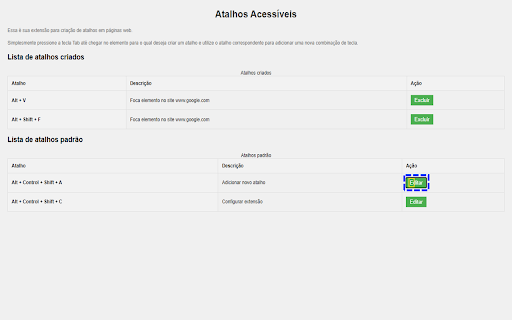Accessible Shortcuts in Chrome with OffiDocs
Ad
DESCRIPTION
Enables the creation of accessible keyboard shortcuts for focusing on elements within a web page.
With this extension you will be able to easily create shortcuts to focus elements on a web page, in addition to using artificial intelligence to describe images.
Just use the default keys combination to add a new shortcut. A sound will be played and you can browse with Tab or Shift + Tab to focus an element on the page and then press the combination of keys that will be the shortcut to the focus element.
By default, the shortcut to add a new shortcut is “Alt + Control + Shift + A” on Windows and "Command + Option + Shift + A" on Mac.
After running this shortcut, choose the element browsing with TAB or Shift + Tab and then make the desired combination for the focus element, such as “Alt + Shift + J” on Windows or "Option + Shift + J" on Mac. A confirmation box will be displayed, activate the "OK" button to confirm or activate the "Cancel" button so that the shortcut is not created.
Describe an Image:
To describe an image, simply use the default shortcut to open the image description dialog: “Alt + Control + Shift + D” on Windows and "Command + Option + Shift + D" on Mac. Then, you can select an image on your computer and activate the “Describe image” button. It’s also possible to use the “Describe image from clipboard” button to get a description of a print screen or another image that has been copied and is in your clipboard (for example, an image copied in WhatsApp Web).
Settings page:
The default shortcut to access the settings page is “Alt + Control + Shift + C” on Windows and "Command + Option + Shift + C" on Mac. When you run it, the extension page will open and you can check the created shortcuts as well as the default shortcuts.
Managing shortcuts:
Shortcuts created:
On the settings page, find the “Created Shortcuts” heading. If you have created a shortcut, there will be a table containing all those that have been added. In the “Action” column, you can activate the “Delete” button to delete the corresponding shortcut.
Default shortcuts:
In the same way, you will be able to find the title “Default shortcuts” and the corresponding table with the shortcuts to add a new shortcut and the shortcut to open the settings page.
You can activate the “Edit” button in the “Action” column to configure a new key combination for the corresponding shortcut. For example, when you activate the “Edit” button for the add new shortcut shortcut, a sound will be played and you must press the new key combination to become that shortcut. So, if you press the “Alt + Shift + a” on Windows or "Option + Shift + A" on Mac, this will be the new shortcut to create shortcuts. A confirmation box will be displayed before the new key combination is registered.
Other information:
Subscribe to the channel @ContinueDesenvolvendo on Youtube
https://youtube.com/continuedesenvolvendo
and access the website
"Juliano Lopes - Atalhos Acessíveis (Accessible Shortcuts)"
https://julianolopes.com.br/extensao-atalhos-acessiveis#en
to stay informed about any updates.
Accessible Shortcuts web extension integrated with the OffiDocs Chromium online