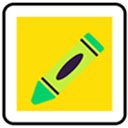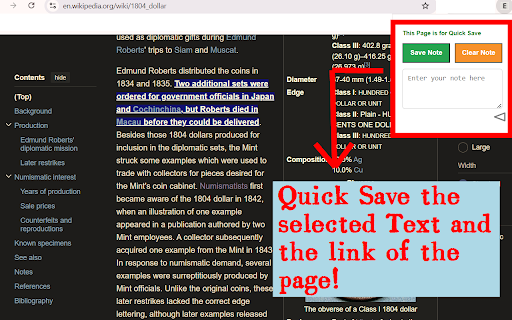Sentence Highlighter One Sentence at a Time! in Chrome with OffiDocs
Ad
DESCRIPTION
❀ Highlight, listen to, and take note — one sentence at a time!
⦿ How It Works (Super Simple!)
① Highlight
– Sentence-by-Sentence Focus – The tool highlights one sentence at a time, keeping you engaged.
– Use the arrow keys (or "W" and "S") to move through the text smoothly.
② Listen to (Text to Speech)
– Open up settings page (by pressing ctrl+period keys)
– Find the row that says about "Q key" on the settings page
– Select "Pronounce Once/Repeat" to turn on the Text to Speech feature.
– Tick on "auto" to make it pronounce for the highlighted sentence every time you press arrow keys.
(If some text is selected on the page, It will read aloud the selected text; otherwise it will read aloud the highlighted sentence automatically.)
③ Take Note
– Open up settings page (by pressing ctrl+period keys)
– Find the row that says about "Enter key" on the settings page
– Select "Popup Notebox" to turn on the Note feature.
(It will store the notes to database if you are a logged-in user, otherwise notes are stored temporarily with the maximum number of 200 pieces of notes.)
④ Bookmark (for the position of the sentence)
– Leave a page? No problem! The extension remembers the last highlighted sentence so you can pick up right where you left off.
– Manually set and get the Bookmark (for the position of the highlighted sentence) by click on the "Set/Get Bookmark" button on the settings page.
(It will store the bookmark to database if you are a logged-in user, otherwise bookmark are stored temporarily on the browser-level.)
⑤ Translate to English/Chinese
– Users now can use the "translator" feature by pressing "T" key.
(If some text is selected on the page, It will translate the selected text; otherwise it will translate the highlighted sentence automatically.)
⦿ Extra Features for Personalization
① Turn Webpages into Sentence Cards – Enter a webpage URL, and the extension will fetch sentences from it. Click the icon, and it will display a sentence for you!
② Hands-Free Reading – Press Ctrl + . on a page to open settings where you can toggle Auto-Scroll, make highlighted sentence bold/underlined, Set/Get Bookmarked Sentence Index, and more.
③ Personalized Review – Your saved sentences become flashcards! Open the popup and review them in random order—perfect for reinforcing what you’ve learned.
④ Your Learning Hub – All your highlights and notes are organized on your personal User Homepage. Plus, there's a built-in typing practice tool to help you retain new information—great for language learners!
⦿ For Power Users (Account Required)
① Sync Your Data Anywhere – Save to the cloud and access your notes, bookmarks from any device without number limitation.
② Note-Sentence Mapping – Map existing notes to specific sentences for even better comprehension. (Use Ctrl + M to map, then review the note while navigating the text.)
Sentence Highlighter One Sentence at a Time! web extension integrated with the OffiDocs Chromium online