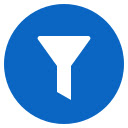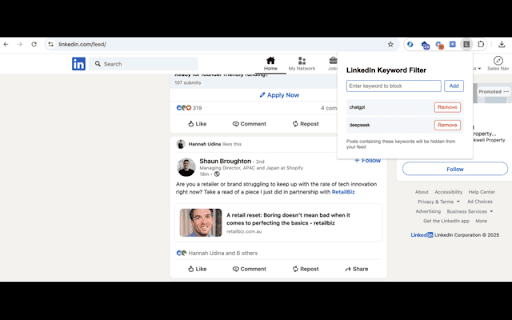FilterIn in Chrome with OffiDocs
Ad
DESCRIPTION
Hide LinkedIn posts containing keywords you choose. Add or remove filter words to customize your feed and reduce unwanted content.
FilterIn gives you control over your LinkedIn feed by letting you hide posts containing specific keywords. Tired of seeing endless AI posts or job announcements? Simply add those keywords to your filter list.
Key Features:
- Instantly hide posts containing your chosen keywords
- Easy-to-use interface for adding and removing filters
- Works automatically as you scroll through LinkedIn
- Saves your preferences between sessions
- No ads, no tracking, completely private
How to Use:
1. Click the FilterIn icon in your browser
2. Type a keyword you want to filter
3. Click "Add" or press Enter
4. Posts containing that keyword will instantly disappear
5. Remove keywords anytime to see those posts again
Privacy & Security:
- Works only on LinkedIn.com
- All keywords are stored locally in your browser
- No data collection or external connections
- No impact on LinkedIn's functionality
Perfect for:
- Reducing social media noise
- Focusing on relevant content
- Customizing your professional feed
- Avoiding trending topic fatigue
FilterIn is lightweight, respects your privacy, and puts you in control.
FilterIn web extension integrated with the OffiDocs Chromium online