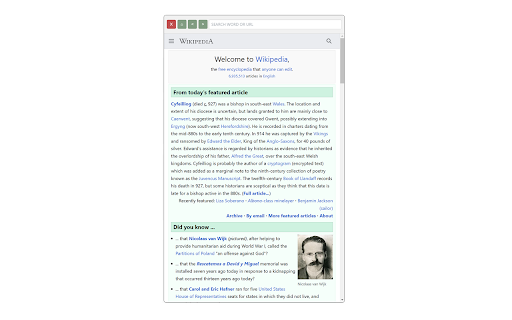MINISCREEN in Chrome with OffiDocs
Ad
DESCRIPTION
A secondary mobile screen can be displayed on top of the Chrome screen
[Explaining]
- You can load a secondary screen onto the Chrome screen
- You can search for Google keywords by entering a search bar, clicking the right arrow button in the header, or entering Enter.
- You can move the address by entering the address in the search bar, clicking the right arrow button in the header, or entering Enter.
- You can save the address by entering it in the search bar and clicking the Home button.
- Click the Home button while the search bar is empty to navigate to the saved address.
- Click the left arrow button to activate the Backward function.
- Click the X button to turn off the window.
- Drag the window header to move the window.
- This program imports a mobile UI.
[Caution]
- X-FRAME-OPTIONS is turned off because the web is called to the secondary screen using IFRAME.
- It is set to Mobile USER AGENT.
MINISCREEN web extension integrated with the OffiDocs Chromium online