If you have an Excel spreadsheet that you want to share with others online, there are several ways to do it.
You can save the spreadsheet to a cloud storage service like OneDrive and share the link, use Excel Online to collaborate with others in real time, and publish the spreadsheet to the web for public viewing.
Or use a collaboration platform like Microsoft Teams to share the file securely. In this article, we will outline the steps for each of these methods and discuss the benefits and considerations of each.
What is an Excel Spreadsheet
An Excel spreadsheet is a file made up of rows and columns that help sort, organize, and arrange data efficiently. Each row is identified by a number, and each column is identified by a letter. Cells are the intersections of rows and columns, and they can contain text, numbers, or formulas.
Spreadsheets are commonly used to store and manipulate data, such as financial information, lists, and other types of records. They can be used to perform calculations, create charts and graphs, and perform many other types of data analysis.
Excel is a popular spreadsheet software program developed by Microsoft. It is available as a standalone application or as part of the Microsoft Office suite of productivity tools.
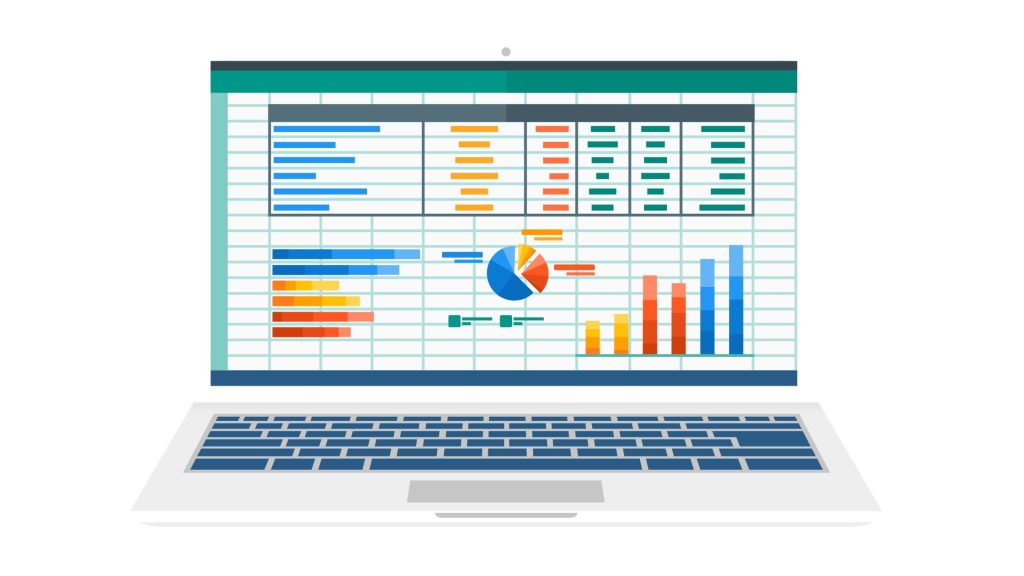
Full Steps to Share an Excel Spreadsheet
Here are the full steps to share an Excel spreadsheet:
- Open the spreadsheet in Excel.
- Click on the “File” tab in the top-left corner of the screen.
- Click on “Share” in the left-hand menu.
- Click on “Invite people” in the “Share with others” section.
- In the “To” field, enter the email addresses of the people you want to share the spreadsheet with.
- (Optional) In the “Message” field, type a message to include with the invitation.
- (Optional) Under “Set expiration date,” choose a date when the link to the spreadsheet will expire.
- (Optional) Under “Link options,” choose whether you want to allow editing or only allow viewing of the spreadsheet.
- Click “Send.” The people you invited will receive an email with a link to the spreadsheet. They can access the spreadsheet by clicking on the link and logging in with their Microsoft account.
- (Optional) To stop sharing the spreadsheet, click on the “File” tab and then click on “Share.” Click “Manage Access” in the “Share with others” section. Click on the “X” next to the name of the person you want to remove from the list of people with access to the spreadsheet. Click “Save” to apply the changes.
How Can I Share an Excel Spreadsheet Online?
There are several ways to share an Excel spreadsheet online:
- One option is to save the spreadsheet to OneDrive or another cloud storage service and share the link with others. This allows them to view and edit the spreadsheet in real time, as long as they have access to the link.
- Another option is to use Excel Online, which is a free web-based version of Excel that allows you to view, edit, and share spreadsheets in a browser. You can share the spreadsheet by sending a link or by inviting others to collaborate.
- You can also publish the spreadsheet to the web, which creates a public link that anyone can use to view the spreadsheet. This option is best for sharing a read-only version of the spreadsheet.
- If you want to share the spreadsheet in a more secure way, you can use Microsoft Teams or another collaboration platform that allows you to share files and collaborate in real time.
Regardless of which method you choose, make sure to carefully consider the security and privacy implications of sharing your spreadsheet online.
RELATED SEARCHES:
- 5 Best Google Chrome Extensions
- Why Should You Choose OffiDocs?
- Excel Online vs. Offline Desktop App – Pros & Cons
- Best Docx Editor for Android
How to Share an Excel File with Multiple Users Online
Excel for the web allows you to share and collaborate. Here are the steps to share an Excel file with multiple users online:
- Choose Share.
- Modify permissions. Allow editing is usually checked by default.
- Please enter the email addresses or names of the people you want to share it with.
- Include a message (optional).
- Choose Send. Alternatively, select the Copy link to obtain a link to the file.
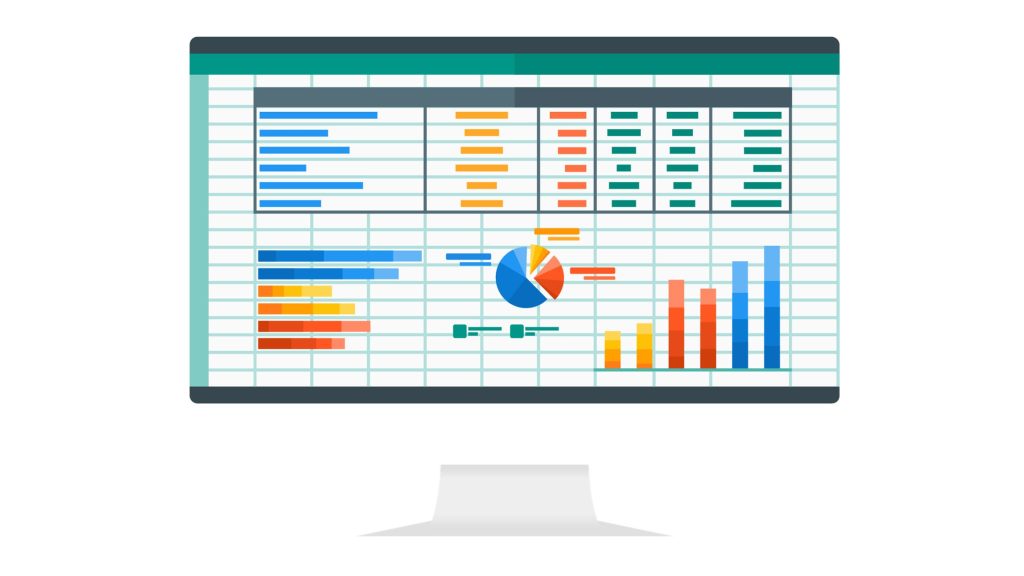
Frequently Asked Questions
How do I Share an Excel spreadsheet with others to edit?
Share your workbook
- Choose Share.
- Modify permissions. Allow editing to be checked by default. Uncheck this box if you only want to grant access to read the file and not alter it.
- Enter the names or email addresses of the people you want to share your information with.
- Include a message (optional).
- Choose Send. Alternatively, select the Copy link to obtain a link to the file.
How do I make an Excel spreadsheet available online?
Connect to OneDrive.
Select the folder to which you wish to save the new worksheet.
Click Create, followed by Excel workbook. Excel for the web launches in editing mode.
Tip: It is not necessary to save your changes. Excel Online automatically saves your worksheet as you work on it.
Can I use Excel online for free?
You can use Word, Excel, PowerPoint, and more for free on the web.
How do I Share an Excel file online on Google?
- Choose the file that you wish to share.
- Select Share or Share.
- Select “General access” and then click the Down arrow.
- Select Anyone with the link.
- Select Viewer, Commenter, or Editor to determine the role people will perform.
- Copy the link.
- Click the Done button.
- Copy and paste the URL into an email or anywhere else you wish to share it.
What is the difference between Excel and Excel Online?
The Excel Desktop App is useful for obtaining data from external sources. The online version, on the other hand, allows you to import data from geographical and stock sources via the Internet. Excel Online does not have as many editing features as the desktop version, such as inking or the notes feature.
What is the easiest way to make a spreadsheet?
Step 1: Launch Microsoft Excel.
Step 2: From the menu, click New >> Select Blank Workbook to create a simple worksheet. Alternatively, press Ctrl + N to start a new spreadsheet.
Step 3: Sheet 1 will be created as a worksheet in the spreadsheet by default.
Conclusion
In conclusion, there are several ways to share an Excel spreadsheet online, depending on your needs and preferences.
Each method has its own benefits and considerations, and it’s important to carefully consider the security and privacy implications of sharing your spreadsheet online.
Regardless of which method you choose, sharing an Excel spreadsheet online can be a convenient and efficient way to collaborate and share information with others.


