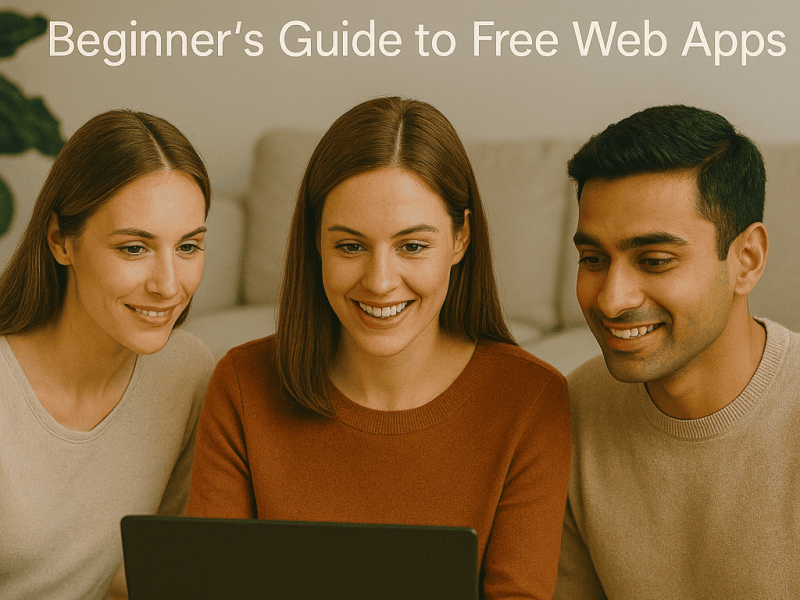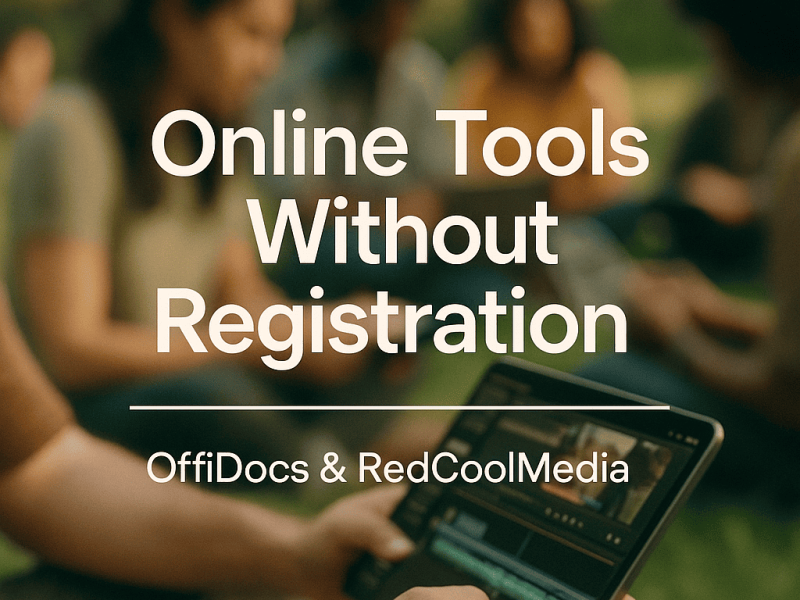If you have an excel document online that you would like to download to your PC but are unsure how to do so, you have come to the right place. Read this article all the way through to learn more.
What is Excel Online?
Excel Online is a free, web-based version of Microsoft Excel that allows users to create and edit spreadsheets in a web browser.
It provides many of the same features as the desktop version of Excel and can be used to create and analyze data, create charts and graphs, and perform calculations. It can be accessed through a web browser and does not require the installation of any software.
Beginner’s Guide to Microsoft Excel Online
Microsoft Excel is a spreadsheet program that allows users to organize, analyze, and manipulate data. Excel Online is a free, web-based version of Excel that can be accessed from any device with an internet connection.
To start with Excel Online, you’ll need to create a free Microsoft account or sign in with an existing one.
Therefore, once you’re signed in, you can create a new spreadsheet by clicking on the “New” button and selecting “Excel workbook.” You can also open existing spreadsheets by clicking on the “Open” button and selecting the file you want to open.
The basic layout of Excel includes columns (labeled A, B, C, etc.) and rows (numbered 1, 2, 3, etc.). Each intersection of a column and row is called a cell, where you can enter data.
Excel offers a wide range of tools and features for working with data, including:
1. Formulas and functions: These can be used to perform calculations on data in your spreadsheet, such as summing a range of cells or finding the average of a set of numbers.
2. Formatting options: You can use Excel’s formatting options to change the appearance of your data, such as making text bold or changing the font size.
3. Charts and graphs: Excel can create a variety of charts and graphs to help you visualize your data, such as line charts, bar charts, and pie charts.
To learn more about Excel Online, you can explore the built-in help resources or refer to online tutorials and guides.
How to Download Excel Online
To download an Excel file online, you can use the following steps:
1. Open your web browser and navigate to the website where the Excel file is located.
2. Locate the Excel file on the website and click the download link or button.
3. A dialogue box may appear asking where you would like to save the file. 4. Select a location on your computer and click the “Save” button.
The download process will begin and the file will be saved to your computer once it is complete.
5. Open the file with Microsoft Excel or any other spreadsheet software that supports .xlsx format.
Note: if the excel file is an online version, you can’t download it, but you can use it online.
How to Save Excel Online Data to Your Computer Easy Guide
To save an Excel Online document to your computer, follow these steps:
1. Open the Excel Online document that you want to save.
2. Click on the “File” menu at the top of the screen.
3. Select “Download As” from the menu.
4. Choose the file format that you want to save the document in (e.g. Excel Workbook, PDF, etc.).
5. Click “Save” to save the document to your computer.
Note: If you are working on an excel document with multiple sheets, the above steps will save the whole document including all sheets.
READ ALSO:
- How to Insert Header in Excel Online
- How to Sell Excel Templates Online
- Sharing Excel Files Online
- Create a Word Web using Microsoft Word
- How to Create a Word Document: A Step-by-Step Guide
Ways to Download Microsoft Excel
There are several ways to download Microsoft Excel:
1. Purchase and download it from the Microsoft Store.
2. Purchase a Microsoft Office subscription, which includes Excel and other office applications, from the Microsoft website.
3. If you have a valid Office 365 subscription, you can download Excel as part of your subscription from the Office website.
4. Some organizations may offer a version of Microsoft Excel as part of their enterprise software package.
You can also try open-source alternatives like LibreOffice or Google Sheets.
How to Create Excel Spreadsheet
To create an Excel spreadsheet, you will need to have Microsoft Excel installed on your computer. Once you have Excel open, you can begin by creating a new spreadsheet by clicking on “File” and then “New.” This will open a new blank spreadsheet.
However, you can start by entering data into the cells by clicking on a cell and typing in the information. You can also format the cells, such as changing the front or background color.
Additionally, you can use the various tools and functions available in Excel, such as formulas and charts, to analyze and visualize your data.
Once you have finished creating your spreadsheet, you can save it by clicking on “File” then “Save As” and choosing a location to save it.
Ways you can Download an Excel File as a PDF
There are a few ways to download an Excel file as a PDF:
1. Within Excel, click on “File” and then “Save As.” Select “PDF” as the file type and then save the file to your desired location.
2. Use a free online conversions tool such as SmallPDF or Adobe Acrobat. Simply upload the Excel file and select “PDF” as the output file type.
3. Use a third-party app or add-ons, such as PDFelement or Nitro Pro, which allows you to convert Excel files to PDF directly within the program.
4. Print the Excel file to a PDF printer driver, for example using Microsoft Print to PDF or Adobe PDF printer.
5. Use Excel’s built-in export feature to export the file as a PDF. Go to File > Export > Create PDF/XPS Document > Publish.
6. Use a macro to automate the PDF creation.
7. Use the excel API to export to pdf.
Please note that depending on the Excel file’s complexity, the PDF version’s formatting may not be exactly the same as the original. However, if you find this article informative you can share it.