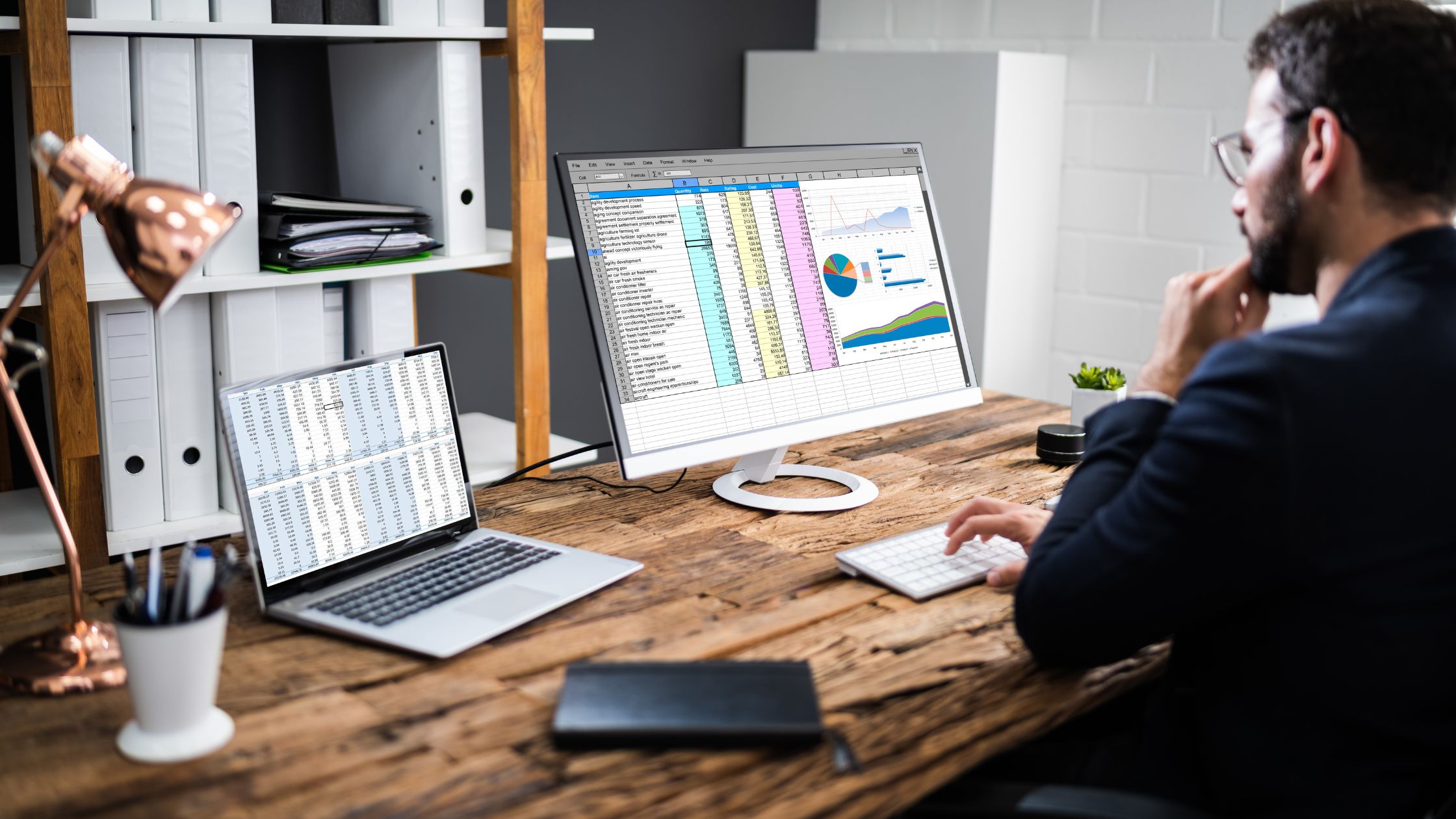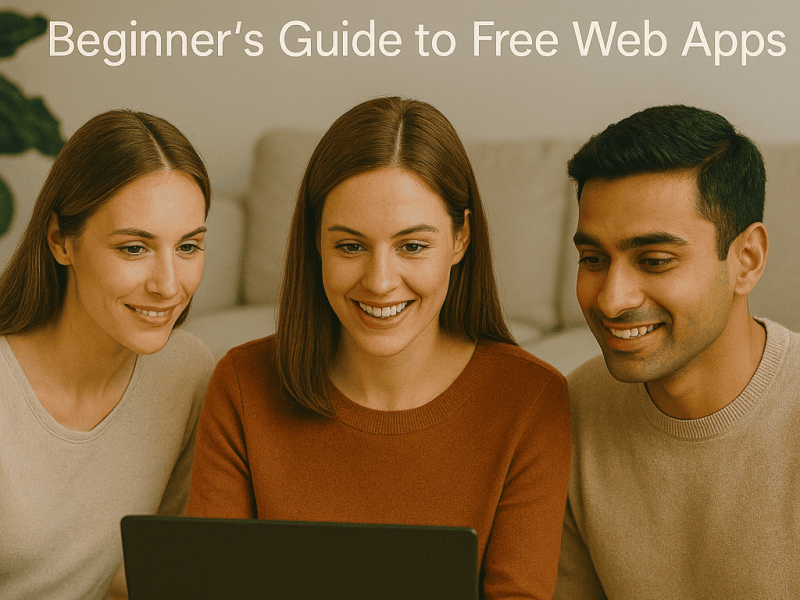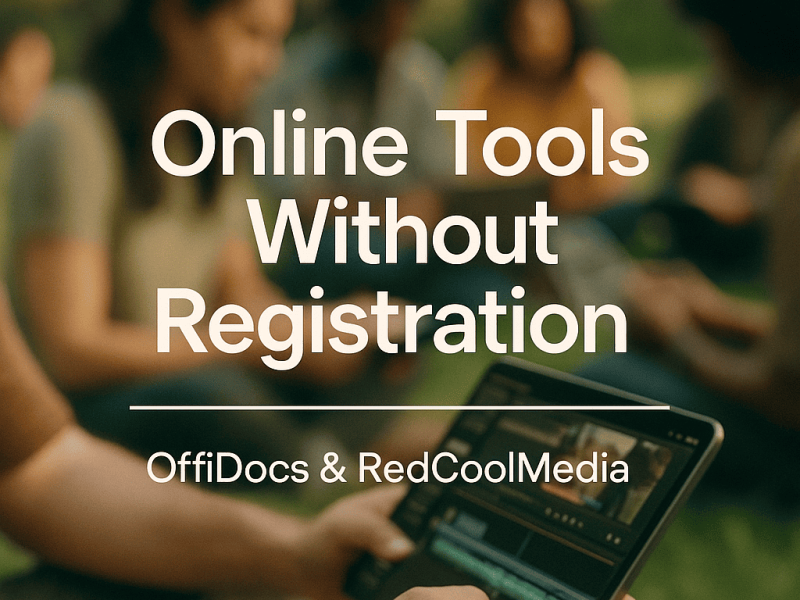A great technique to safeguard data from unauthorized alterations is to add protection to a sheet or worksheet. A sheet or workbook may, however, occasionally need unprotect so that changes can be made to the excel online file.
What is Excel Online Use For?
Excel Online is a web-based version of Microsoft Excel that allows users to create, edit, and collaborate on Excel spreadsheets via a web browser.
It can be used for a variety of tasks such as data analysis, budgeting, and creating charts and graphs. It also allows multiple users to work on the same spreadsheet simultaneously and share it easily.
How to Unprotect Excel Online
To unprotect an Excel Online document, you will need to know the password that was used to protect the sheet or workbook. Once you have the password, you can follow these steps:
1. Open the Excel Online document that you want to unprotect.
2. Click on the “Review” tab in the ribbon at the top of the screen.
3. Click on “Unprotect sheet” or “Unprotect workbook” (depending on whether you want to unprotect a single sheet or the entire workbook).
4. Enter the password that was used to protect the sheet or workbook when prompted.
5. Click “OK” to unprotect the sheet or workbook.
If you do not know the password, you will not be able to unprotect the sheet or workbook. In this case, you may need to reach out to the person who protected it to ask for the password.
3 Quick Ways to Unprotect Excel Sheet
- Remove password protection using the “Review” tab in Excel: Go to the “Review” tab in the ribbon menu, click on “Unprotect Sheet,” and enter the password if prompted.
- Use a third-party tool to remove the password: There are several free and paid tools available online that can remove password protection from an Excel sheet.
- Use the VBA code to remove the password: You can use the VBA code to remove the password from the Excel sheet. You can find the code on the Internet.
How to Unprotect an Excel Workbook
To unprotect an Excel workbook, you will need to know the password used to protect it. If you do not have the password, you will not be able to unprotect the workbook.
To unprotect the workbook, follow these steps:
Step 1: Open the protected workbook in Excel.
Step 2. Click on the “Review” tab in the ribbon.
Step 3: Click on the “Unprotect Sheet” button in the “Changes” group.
Step 4: A dialogue box will appear asking for the password. Enter the password and click “OK.”
Step 5. The workbook will now be unprotected and you will be able to make changes to it.
If you don’t have the password, you can try using third-party software to crack the password. However, this is not recommended as it is illegal and unethical.
READ ALSO:
- How to Insert Header in Excel Online
- How to Sell Excel Templates Online
- Sharing Excel Files Online
- Create a Word Web using Microsoft Word
- How to Create a Word Document: A Step-by-Step Guide
How Do I Remove the Excel Document Password?
To remove the password from an Excel document, you can try 1.1.1.1. Following methods:
- If you know the password:
Open the Excel document and enter the password when prompted.
Go to the “File” menu, and then select “Info.”
Click on “Protect Workbook” or “Protect Sheet,” then select “Encrypt with Password.”
When prompted, leave the password field blank and click “OK.”
- If you don’t know the password:
Use a password-cracking tool to recover the password.
There are many software programs available online that can help you crack Excel passwords. Some are free, while others are paid.
Keep in mind that cracking the password without the authorization of the document owner may be illegal in some jurisdictions.
How to Unlock Excel Files
To unlock an Excel file, you will need to know the password that was used to lock it. Once you have the password, you can open the file and then save it as an unlocked version.
Also, if you do not know the password, you can try using a password recovery tool to attempt to crack the password.
Some popular options include Excel Password Recovery, Advanced Excel Password Recovery, and Accent Excel Password Recovery.
Keep in mind that these tools may not be able to recover the password if it was a strong, complex password.
How to Protect Worksheets on Excel Sheets
To protect worksheets in an Excel sheet, you can use the “Protect Sheet” feature.
1: Open the Excel workbook that contains the worksheet you want to protect.
2. Right-click on the worksheet tabs at the bottom of the window, and select “Protect Sheet” from the context menu.
3. In the “Protect Sheet” dialog box, set a password (optional) and select the elements that you want to allow users to edit. You can also choose to allow users to select locked cells or not.
4. Click OK to apply the protection to the worksheet.
5. To unprotect the worksheet, go to the “Review” tab in the ribbon, click on “Unprotect Sheet” and enter the password (if you set one earlier).
Note that the “Protect Sheet” feature only prevents users from accidentally or deliberately making changes to the locked cells, but it does not encrypt the data in the worksheet, so it is not a secure method for protecting sensitive information.
How do I Fix Excel Locked for Editing by me?
There are a few potential solutions for resolving a “Locked for Editing” error in Excel when the file is locked by the current user.
One solution is to close the Excel program, and then re-open the file. Another solution is to try saving the file with a different name.
Therefore, if the error persists, try closing the file, and then restart your computer. If the problem still persists, it is possible that the file is corrupted and may need to be repaired or replaced.
Frequently Asked Questions
How do I unlock an Excel File that is locked for editing online?
Windows: Remove any password encryption or restricted access from the file if possible. Remove any passwords or restricted access settings by going to File > Info > Protect Workbook.
How do I remove Protected View in Excel without password?
- Unprotect Sheet from the context menu by right-clicking the sheet tab.
- Click Unprotect Sheet on the Review tab, in the Changes group.
- Click Format in the Cells group on the Home tab, and then select Unprotect Sheet from the drop-down menu.
Why is Excel saying locked for editing by me?
- The Excel spreadsheet is password-protected.
- Microsoft Excel did not properly close, and the owner file was not deleted.
- Another user is using the Excel file that is shared on a network.
- The Excel file is currently open on another device.
Can you open a protected Excel File without password?
Simply open the desired workbook and click the Unprotect Sheet button to remove the password.