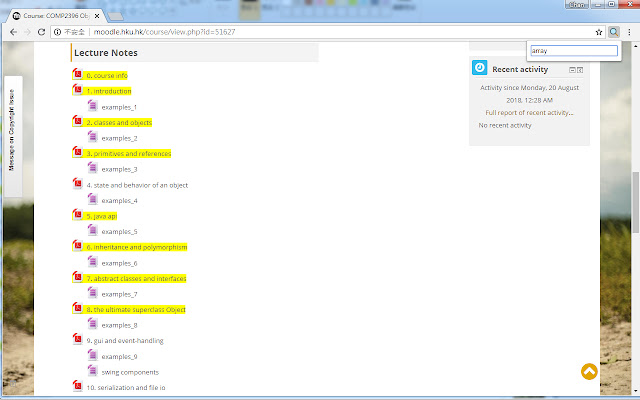Notes Finder in Chrome with OffiDocs
Ad
DESCRIPTION
Find that one notes you need in a moodle page! This extension will perform search in all .
pdf file in the current page.
Files with content that match your keywords will be highlighted after the search is completed.
How to use: 1. After installing, press the icon or press "Ctrl+Q" in PC or "Cmd+Q" in Mac.
Type in your keywords and press Enter 2. All .
pdf files in the current page will be scanned.
This step will take around 10 secs.
The search result will then be highlighted in yellow 3. After the first search, all of the content will be saved temporarily so you can perform search with different keywords without waiting for another 10 secs.
This content will be lost if you restart your browser or perform search in other pages Currently the extension only supports one search at a time.
Also, scrolling the browser too much during search may crash the extension.
Credit: Icon made by Pixel Buddha
Additional Information:
- Offered by rchan3133
- Average rating : 0 stars (hated it)
- Developer This email address is being protected from spambots. You need JavaScript enabled to view it.
Notes Finder web extension integrated with the OffiDocs Chromium online