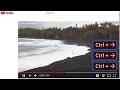Universal Video Player Controls in Chrome with OffiDocs
Ad
DESCRIPTION
This tiny and efficient extension helps you easily seek forwards and backwards in videos that are embedded in webpages.
It does this by adding "keyboard controls" AKA "hotkeys" or "keyboard shortcuts" that you can use to make the video playback position seek forwards or backwards.
No clickable GUI buttons are added, so you absolutely MUST use the hotkeys to operate the extension and control / seek the video.
If you don't understand how to use hotkeys, then don't install this extension - you simply won't be able to utilize the functionality.
This extension *attempts* to be universal, so that it works on *most* video & audio players embedded in the web pages of *most* websites.
However, this is a technically challenging thing to do because there's many hundreds of different video player variations to account for.
So, please be aware that it won't always work correctly.
However, it does works properly most of the time, and so I believe you will find it useful, and certainly better than nothing.
Please keep this in mind when rating the extension - the extension is intended for "power users" that can cope if it doesn't always work well.
How to use it (only 2 steps): 1) Click on any video so that it starts playing 2) Use any of the following Keyboard Controls to make the video seek forward or backward: Keyboard Controls (windows / linux): Ctrl + LeftArrow: Seek backwards 3 seconds Ctrl + RightArrow: Seek forward 3 seconds Ctrl + SpaceBar: Toggle play / pause Ctrl + Alt + SpaceBar: Toggle mute / unmute Ctrl + Shift + LeftArrow: Seek backwards 15 seconds Ctrl + Shift + RightArrow: Seek forward 15 seconds Ctrl + Shift + DownArrow: Seek backwards to start Ctrl + Shift + UpArrow: Seek forward to end (great for skipping advertisements!) Keyboard Controls (Mac): Ctrl + Command + LeftArrow: Seek backwards 3 seconds Ctrl + Command + RightArrow: Seek forward 3 seconds Ctrl + SpaceBar: Toggle play / pause Ctrl + Alt + SpaceBar: Toggle mute / unmute Ctrl + Shift + LeftArrow: Seek backwards 15 seconds Ctrl + Shift + RightArrow: Seek forward 15 seconds Ctrl + Shift + DownArrow: Seek backwards to start Ctrl + Shift + UpArrow: Seek forward to end (great for skipping advertisements!) For example, hold the Ctrl key and then press the left arrow key twice to QUICKLY seek backwards 6 seconds! You can configure how far forwards and backwards each key takes you via the extension config page.
To see the config page, click the extension icon on the top-right of your browser, then select "options", just like on any other extension.
An ad-blocker is highly recommended in conjunction with this extension.
Otherwise, videos from advertisements will get picked up by this extension, and your hotkey commands may get sent to the ad, instead of the main webpage video that you desire, causing the ad to seek forwards or backwards instead of the video.
There are similar competing extensions to this one, but a key benefit to this extension is that you usually don't need the video to have "focus" in order to use the keyboard controls.
This allows for easier usage.
Often, you don't even need to first click the video in order to control it - you can begin using keyboard controls as soon as the page loads and the video starts playing, without ever using your mouse (assuming the video starts playing automatically).
This extensions also offers some limited support of webpages that have multiple videos embedded in it - your hotkey commands are sent to the most recently active video, and -- if needed -- an easy way to declare your opinion of the most recently active video is to just click on the video.
Limitations: - Sometimes, you may need to first click on a video before the keyboard controls will be able to control it.
- Webpages that have more than 1 video playing at the same time may cause this extension to behave weird.
Fortunately, not too many web pages do that, but some do (often, the 2nd video is an advertisement).
- Keyboard controls don't work when you have your cursor in a text input field (such as a search field).
- This extension doesn't work on 100% of all web pages, but should work for most.
Maybe 95%.
--------- Changelog --------- V1.4- Document hotkeys better.
Add undo/redo functionality.
V1.3 - Beta release.
Additional Information:
- Offered by rehfeldchris
- Average rating : 4.38 stars (liked it)
- Developer This email address is being protected from spambots. You need JavaScript enabled to view it.
Universal Video Player Controls web extension integrated with the OffiDocs Chromium online