Quick Share to Slack in Chrome with OffiDocs
Ad
DESCRIPTION
You can easily connect to your Slack account.
Share by clicking the right mouse button - URL of current tab - URL of media (image/audio/video) - Selected Text - URL of Link Installations Click on the icon and press 'Connect Your Slack Account' button.
The Settings pop-up appears, and the Slack Account connection pop-up appears.
Enter the workspace you want to connect to and log in.
And you have to accept the permissions.
Slack permissions are required to display the user's channel list and forward messages from Chrome to Slack.
How to sign out Press the 'Go to settings' button in the popup window that appears by clicking the icon.
Please press the 'Logout Account' button in the pop-up popup.
privacy policy: https://cattowerapp.
blogspot.
com/2019/05/privacy-policy-quick-share-to-slack.
html customer-support: https://cattowerapp.
blogspot.
com/2019/05/quick-share-to-slack-customer-support.
html
Additional Information:
- Offered by CatTowerApp
- Average rating : 4.4 stars (liked it)
- Developer This email address is being protected from spambots. You need JavaScript enabled to view it.
Quick Share to Slack web extension integrated with the OffiDocs Chromium online
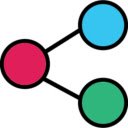
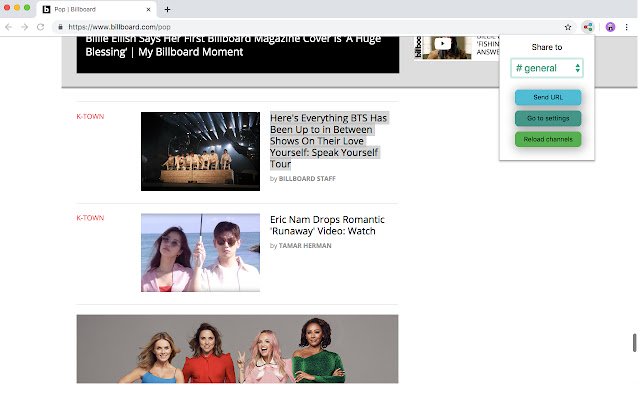











![Among Us on PC Laptop [New Tab Theme] in Chrome with OffiDocs](/imageswebp/60_60_amongusonpclaptop[newtabtheme].jpg.webp)


