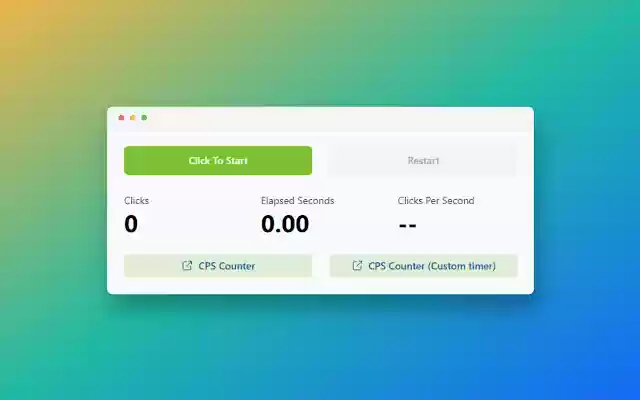CPS Counter in Chrome with OffiDocs
Ad
DESCRIPTION
Use the CPS counter and check your clicks per second speed.
CPS stands for clicks per second which is an important factor for gamers.
The CPS counter extension provides the easiest way to count clicks, practice various clicking methods and more.
The extension is really simple to use with minimal user interface and it works flawlessly with Google Chrome as well as Microsoft Edge.
How to use CPS Counter? 1. Click the Add to Chrome button and install the CPS Counter extension on your browser.
2. Click on the icon in your browser toolbar to open the CPS Counter popup.
3. Inside the popup, click on the green button labelled 'Click to Start'.
4. A timer for 10 seconds will start and you must continue clicking on the green button as fast as you can.
5. You can see your CPS speed in real-time while you are clicking.
6. After 10 seconds, your final CPS speed and total count of clicks are displayed.
7. Use the red 'Restart' button to start the CPS counter again.
Why Use CPS Counter? * Completely Free * No Ads / Promotion * Unlimited Restart Option * Compatible with Chrome & Edge browser
Additional Information:
- Offered by cpscounter.info
- Average rating : 0 stars (hated it)
- Developer This email address is being protected from spambots. You need JavaScript enabled to view it.
CPS Counter web extension integrated with the OffiDocs Chromium online