McLecture in Chrome with OffiDocs
Ad
DESCRIPTION
McGill Lecture Downloader
A Google Chrome extension that lets you download lecture recordings from McGill's myCourses platform.…
McGill Lecture Downloader
A Google Chrome extension that lets you download lecture recordings from McGill's myCourses platform.
***
How to Use
1. Log in to myCourses
- Go to McGill myCourses (https://mycourses2.mcgill.ca) and sign in.
2. Find Your Lecture
- Open the course containing the lecture you want to download.
3. Play a Video
- Start any lecture video of this course so the extension can detect it.
4. Open the Extension
- Click on the extension icon in the Chrome toolbar.
5. Select the Course & Video
- The course should appear automatically in the extension.
- If it doesn’t, try refreshing the page or retrying.
- Still having issues? Contact the developer.
6. Download Videos
- Choose one or multiple videos and click Download.
- Do not close the extension while downloading.
7. Track Your Downloads
- Downloaded videos will have a green background.
- Right-click a video to manually mark or unmark it as downloaded.
8. Manage Course List
- Right-click a course to remove it from the list.
- To restore, revisit the course on myCourses.
***
Features
- Batch Download – Select and download multiple videos at once.
- Download Status Tracking – Green background indicates completed downloads.
- Manual Download Toggle – Right-click to mark/unmark a video.
- Course Management – Remove or re-add courses as needed.
***
Simple, efficient, and seamless. Enjoy!
McLecture web extension integrated with the OffiDocs Chromium online
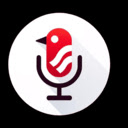
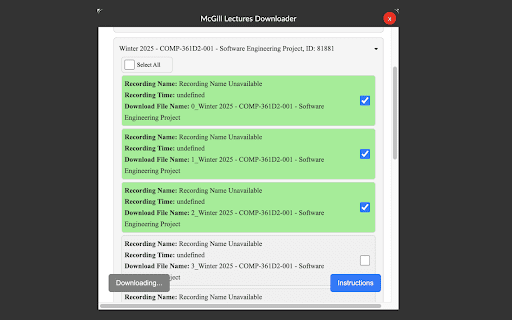









![Ice Snow Wallpaper New Tab Theme [Install] in Chrome with OffiDocs](/imageswebp/60_60_icesnowwallpapernewtabtheme[install].jpg.webp)




