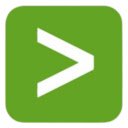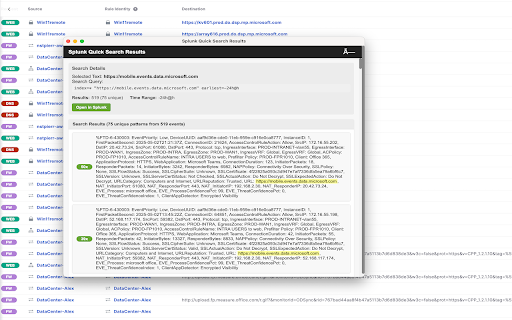Splunk Quick Search in Chrome with OffiDocs
Ad
DESCRIPTION
Perform Splunk searches on highlighted text
Allow users to instantly search selected text in their Splunk instance with a simple right-click. The extension adds a 'Search in Splunk' option to Chrome's context menu, which automatically executes a search in Splunk using the selected text and displays the results in a popup window with intelligent grouping of similar events.
Features
- Right-click any selected text to search in Splunk
- Grouped results view with pattern detection and counts
- Token-based authentication for secure access
- Customizable search templates and time ranges
- Results displayed in a convenient popup window
- Built-in debug tools for troubleshooting
Configuration
- Configure the following settings:
- Splunk API URL: Your Splunk API endpoint (e.g., https://splunk.company.com:8089)
- Splunk UI URL: Your Splunk web interface URL (e.g., https://splunk.company.com:8000)
- Authentication Token: Your Splunk authentication token
- Search Template: Search query template (default: index=* $SELECTION$)
- Time Range: Time range for searches (default: -24h@h)
- Max Results: Maximum number of results to fetch (default: 1000)
Getting a Splunk Token
- Log into your Splunk instance
- Navigate to Settings → Tokens
- Click "New Token"
- Set appropriate permissions (search capability required)
- Copy the token value (without any prefix)
Usage
- Select any text on a webpage
- Right-click the selected text
- Choose "Search in Splunk: 'your selected text'"
- View results in the popup window
Results View Features
- Grouped Results: Similar log entries are grouped with occurrence counts
- Pattern Detection: Automatically identifies and groups similar messages
- Expandable Details: Click on any group to see individual instances
- Search Highlighting: Your search terms are highlighted in yellow
- Quick Stats: View total results and unique patterns at a glance
- Open in Splunk: Click to open the full search in Splunk UI
Example Workflow
- Select Text: Highlight a URL, error message, or any text you want to search
- Right-Click: Open the context menu
- Search: Click "Search in Splunk: 'https://mobile.events.data.microsoft.com'"
- View Results: See grouped results with pattern counts
Troubleshooting & Common Issues "Authentication failed" error
-Verify your token is correct
- Ensure token has search permissions
- Check if token has expired
- "Network error" or SSL certificate issues
- Self-signed certificates is not supported
- Verify the API URL is accessible from your network
- Check your search template syntax
- Verify the time range includes relevant data
- Ensure your token has access to the searched indexes
Debug Tools
- Click "Troubleshooting & Debug" in the extension popup
- Use the debug page to:
- Test your Splunk connection
- View stored configuration
- Check for errors in the console
Splunk Quick Search web extension integrated with the OffiDocs Chromium online