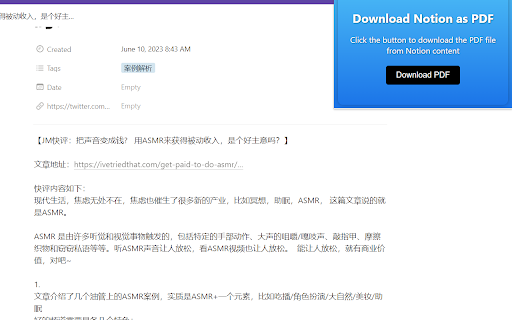Notion2PDF Convert Bard to PDF in Chrome with OffiDocs
Ad
DESCRIPTION
Notion2PDF --Efficiently Convert Notion Data to PDF Reports
Firstly, you need to search and download the "Notion2PDF" Chrome extension in the Chrome web store.
After installation, visit Notion and find the content you want to save.
On the page where the content is located, click the "notion to pdf" extension icon in the top right corner of your browser. This will open a new browser tab.
On the new tab, you can customize the style of the page you want to save by using different options. You can change font sizes, colors, etc. Once done, click on the "Download PDF" button.
Wait for a few moments until the PDF file is downloaded. You can find the file by clicking the "Finished" button on the browser's download progress bar and then opening it through a PDF reader.
Notion2PDF Convert Bard to PDF web extension integrated with the OffiDocs Chromium online