My YT Bookmarks in Chrome with OffiDocs
Ad
DESCRIPTION
Saving timestamps in YT videos
The YouTube Bookmarking Extension is a powerful and user-friendly Chrome tool designed to enhance your YouTube viewing experience. By providing seamless bookmarking , the extension empowers users to save, organize, and revisit specific moments in YouTube videos with ease. It is ideal for casual viewers, researchers, and content creators who want to streamline their video-watching workflow.
1️⃣ Key Features
Timestamped Bookmarks:
✔️ Add bookmarks to specific timestamps in YouTube videos directly from the video interface.
✔️ View and manage all saved bookmarks via a popup interface.
✔️ Export bookmarks as JSON files for backup or sharing.
✔️ 100% local data storage—your privacy is protected.
2️⃣ Annotation Management:
✔️ Create custom notes for each bookmark to add context or reminders.
✔️ Edit and update annotations as needed.
3️⃣ Bookmark Organization:
✔️View all saved bookmarks in a dedicated popup interface.
✔️Delete individual bookmarks or clear all bookmarks for a video.
4️⃣Export Functionality:
✔️Export your bookmarks and annotations as JSON files for backup or sharing across devices.
5️⃣Seamless Integration:
✔️Fully integrates into the YouTube interface, allowing easy access to bookmarks without disrupting the viewing experience.
7️⃣Local Data Storage:
✔️All data is stored locally within the browser using Chrome's storage API, ensuring privacy and security.
✔️No external servers are involved, and no personal data is collected.
8️⃣How It Works
Installation:
✔️Install the extension from the Chrome Web Store or load it manually via developer mode using the provided GitHub repository.
9️⃣Usage:
✔️Open a YouTube video and click on the bookmark icon below the video player to save timestamps.
✔️Access saved bookmarks via the extension popup in the Chrome toolbar.
✔️Navigate to bookmarked timestamps directly by clicking on them in the popup interface.
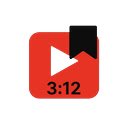
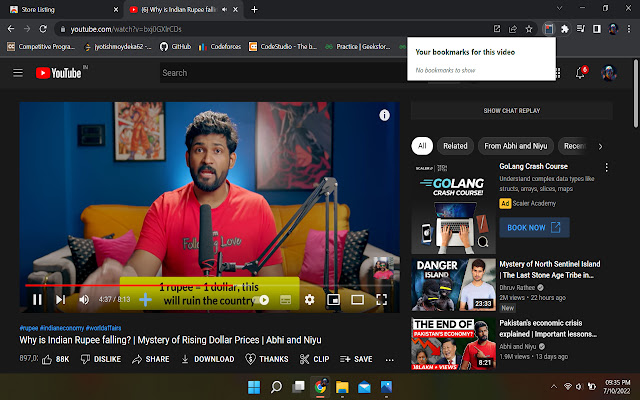











![Among Us on PC Laptop [New Tab Theme] in Chrome with OffiDocs](/imageswebp/60_60_amongusonpclaptop[newtabtheme].jpg.webp)


