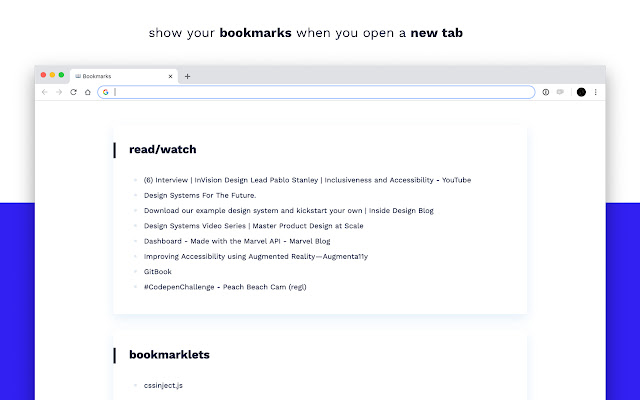Bookmarks Tab in Chrome with OffiDocs
Ad
DESCRIPTION
Replaces the new tab page with a customizable grid of bookmarks.
-- HOW TO USE --
• Add bookmark: press the “+” icon on the right of a group’s title.
Only a URL is needed. The title and icon are pulled automatically.
You can replace the icon with a custom image URL. (Find an image online → Right click → “Copy image address”.)
• Edit or delete bookmark: right click on bookmark.
• Reorder bookmarks: drag and drop (works across groups!)
• Add a group: Click on the “Add Group” button on the bottom of the page.
• Rename group: right click on title.
Always up to date instructions: https://github.com/anna-filou/bookmarks-tab/blob/main/README.md
-- BACKUP / EXPORT / IMPORT --
• Click on the “Export Bookmarks” button on the bottom of the page. It’ll save a JSON file with the bookmarks in their respective groups.
• Click on “Import Bookmarks” and select the JSON file to restore them.
-- KNOWN ISSUES --
• Sometimes adding a bookmark takes a very long time.
• Groups cannot be reordered via the UI.
• The order of the groups is not preserved in exports (alphabetial sorting is used instead).
- Workaround 1: add a number in the beginning of each group’s title, reflecting the desired order.
- Workaround 2: open the JSON file with a text editor and manually change the order.
• SVG icons/favicons are not rendered.
Bookmarks Tab web extension integrated with the OffiDocs Chromium online