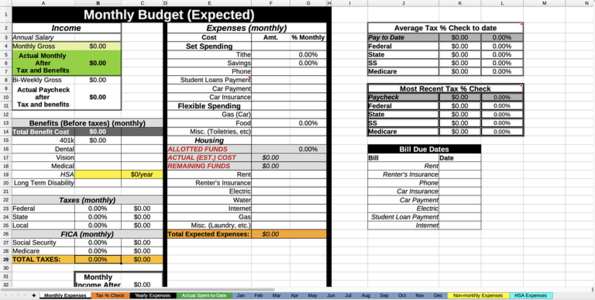Personal Budget (bi-monthly paychecks)
This is the free template Personal Budget (bi-monthly paychecks) that can be edited or downloaded from this website. It is valid for LibreOffice, OpenOffice, Microsoft Word, Excel, Powerpoint and Office 365. You can use the OffiDocs software to create a document based on this template named Personal Budget (bi-monthly paychecks).
DESCRIPTION
Download or edit the template Personal Budget (bi-monthly paychecks) , which is compliant and can be used by different alternatives such as LibreOffice, OpenOffice, Microsoft Word, Excel, Powerpoint or Office 365. OffiDocs is one of the options to edit this template online.
This template allows you to create a budget and see exactly where your money is going.You can see average spending, estimated costs, yearly &monthly expenses, etc There are a total of 19 sheets in this template: • Monthly Expenses • This is where you create your budget.
Simply input your yearly income into B3; 401k % into C15; and the cost of your individual benefits into the respective row in column B; and your paycheck will be calculated, taking benefit cost and taxes into consideration.
• NOTE*: Taxes and FICA will be at $0 & 0% until the Tax % Check sheet has at least one paycheck entry.
• Tax % Check • This sheet is used to keep track of your tax %'s being taken out from your pay check as well as to keep track of your pay.
• Place the Date of the check in the Date row; amount of the check (after benefits are taken out, but before taxes) into the CHECK row; then the Federal, State, SS, Medicare in the respective rows.
• The total amount of all entries will be shown on the top of the page in the Tax % Check (to date) table.
• Yearly Expenses • This page is completely automated.
All entries will be updated to reflect estimated yearly expenses from monthly expenses.
• Actual Spent-to-Date • This page shows actual spending habits, average spending, and "amount of bills per paycheck" (in respect to your estimated budget) • The "Selection List" (A14) is a drop down list that allows you to view common expenses and see the average of those expenses.
• The Selection List gets it's elements from a hidden page called Expense Names.
To edit the elements, simply go to this sheet.
• NOTE: 'Bill' elements are rows 1-11, all other expenses can be modified and added up until row 35.
• NOTE: You CAN type in anything into this, but if it is not uniform (case sensitive), you will not get an accurate average for that expense.
• Jan - Dec • These sheets are where you would put your daily/monthly transactions (bills, food/misc, other, savings [in and out], etc) • To start, make sure to put your check amounts in the "Check 1" "Check 2" (E2, F2) boxes.
• I would recommend for the name column of each expense, to be general, and in the description to get more specific so that the averaging tool on "Actual Spent-to-Date" would be more accurate.
• Non-monthly Expenses • Use this sheet to put in expenses that are large and that you don't want to show up on your month to month budget; in your Jan - Dec sheets.
• HSA Expenses • This one may or may not be applicable to everyone.
This sheet is used to keep track of expenses from your HSA (Health Savings Account) account.
Initial amount at beginning of year, employer contributions, spent, approximate current.
• Your monthly amount is calculated automatically as long as you put in your monthly amount into the Benefits section on the Monthly Expenses sheet.
I believe that covers everything! I hope this helps you in your budgeting endeavors! Calendar, Grocery, Budget,
SCREENSHOTS
Ad
Free download template Personal Budget (bi-monthly paychecks) integrated with the OffiDocs web apps