Download by extension in Chrome with OffiDocs
Ad
DESCRIPTION
To configure the extension, right-click the extension icon in your web-browser.
In the context menu, choose "Settings", the Settings dialog will appear.
Then, you should add rules.
To do so, click the "Add rule" button, a row with a new rule will be added to the rule table.
In the "File types" column you specify file types, for example, documents, images, music, etc.
In the "Directory" column you specify the path to save files.
Please note that this path is specified with respect to the browser's download folder(by default, it is C:\\Users\\user\\Downloads).
If you specify the path music for the "Music" category in the "Directory" column, the real path to this file will be.
C:\Users\user\Downloads\music .
You can specify paths with any nesting level, for example, music\mp3 .
Email for question: dmitry.
dmitrienko@outlook.
com
Additional Information:
- Offered by Dmitry Dmitrienko
- Average rating : 4.32 stars (liked it)
Download by extension web extension integrated with the OffiDocs Chromium online
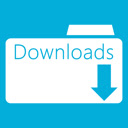
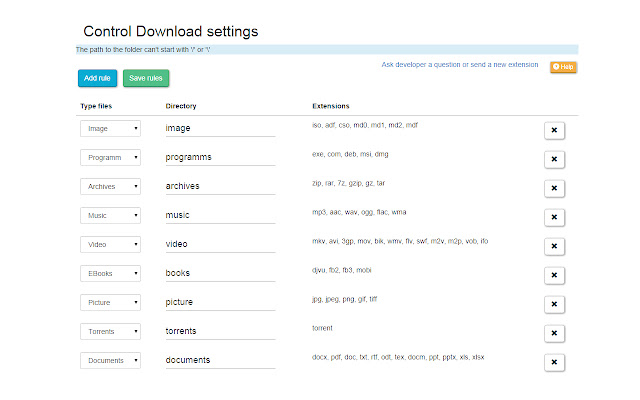











![Ice Snow Wallpaper New Tab Theme [Install] in Chrome with OffiDocs](/imageswebp/60_60_icesnowwallpapernewtabtheme[install].jpg.webp)


