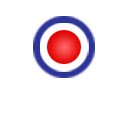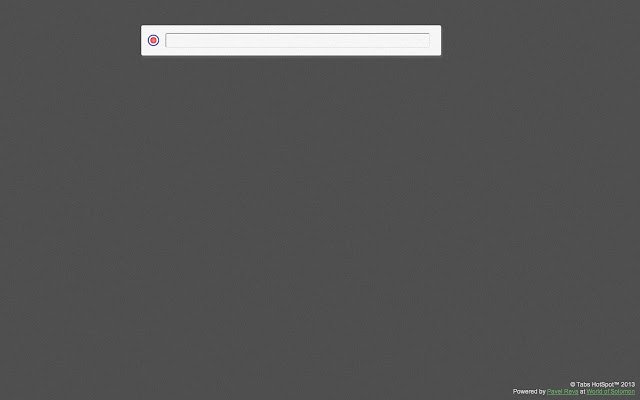Tabs HotSpot in Chrome with OffiDocs
Ad
DESCRIPTION
How to use: 1) Press Alt+F 2) Type few letters you remember from Title or URL of the tab you want to go to 3) Select tab from search results using keyboard Up/Down arrows or mouse and press Enter Extra feature: Alt+Shift+F - allows to immediately switch back the previous tab you've moved from Notes: - There are some technical pages where Chrome disables any scripting, e.
g.
Extensions, Settings, New Tab, Chrome Webstore and etc.
If you hit Alt+F on such pages, then search will appear in new tab and will be closed after you've selected a tab to move to - Hotkeys specified above are set by default.
But due to hotkeys policy, which has 'suggestive' nature rather than 'must be', after installing this extension Chrome might decide to not apply some hotkeys.
In this case I suggest you to go to Tools->Extensions then scroll down to the bottom of that page and click on 'Configure commands'.
Set there: 1) Alt+F for 'Open Tabs HotSpot' 2) Alt+Shift+F for 'Switch back' These hotkeys are suggested for better experience.
However, you can set any hotkey you want, just keep in mind possible conflicts with existing hotkeys: For Windows (https://support.
google.
com/chrome/bin/answer.
py?hl=en&answer=157179&topic=25799&ctx=topic) For Mac (https://support.
google.
com/chrome/bin/answer.
py?hl=en&answer=165450&topic=25799&ctx=topic) For Linux (https://support.
google.
com/chrome/bin/answer.
py?hl=en&answer=171571&topic=25799&ctx=topic)
Additional Information:
- Offered by Pavel Reva
- Average rating : 4 stars (liked it)
Tabs HotSpot web extension integrated with the OffiDocs Chromium online