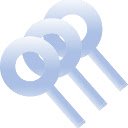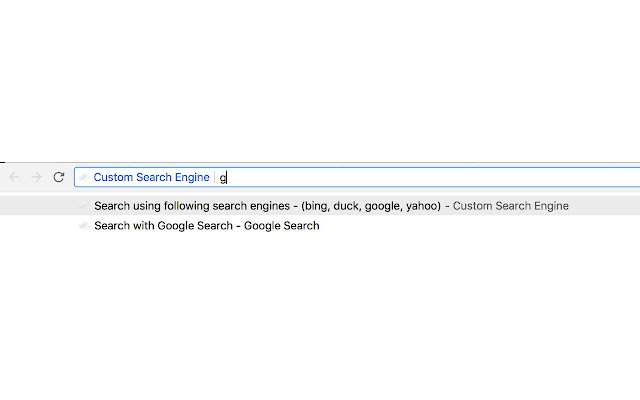Custom Search Engine in Chrome with OffiDocs
Ad
DESCRIPTION
# Description: ----------------- This add-on allows users to define their own custom search engines and use it from address bar of the browser.
You can save the custom engine details to a file and also load it from there.
It allows easy sharing of custom defined engines too.
You now can also search using multiple search engines in one go.
To use multi-search feature type "ms key1,key2,key3 <search text>".
Summary of Features: * Search using single search engine (use search key as 'key1') * Search using multiple search engine (use search key as 'key1,key2') * Search using single search category (use search key as '@cat1' * Search using multiple search category (use search key as '@cat1,cat2') * Search using all search engines (use search key as '@') * Search using search engines with empty category (use search key as '@@') New feature added to search based on search engine category.
Search engine category should be defined in the preferences page.
To search based in category please type "ms @<category> <search text>".
If you want to search using all search engines then simply use "ms @ <search text>".
It allows users to use multiple search tags ("{searchTerms}" or "{searchTerms[0]" etc) to define a search engine url.
E.
g.
Following are a valid custom search engine urls - * https://www.
google.
co.
in/search?q={searchTerms} To use above - "ms google convert CST time to PST" * https://www.
google.
co.
in/search?q=convert+{searchTerms[0]}+time+to+{searchTerms[1]} To use above - "ms google CST PST" Few other examples: * ms @food,restaurant pasta This will start search for text 'pasta' with search engines under category 'food' and also with search engines under category 'restaurant'.
* ms @ pasta This will start search for text 'pasta' with all the search engines defined under preferences.
* ms @@ pasta This will start search for text 'pasta' with all search engines with empty category.
# Add-on Preferences: ----------------------- Please follow below steps to update add-on preferences - 1. Go to "about:addons" from Firefox address bar 2. Click on "Preferences" for "Custom Search Engine" add-on.
3. Click on "Load Popular Search Engines".
This will load few of the popular search engines details (e.
g.
duckduckgo, yahoo, google, bing).
4. Click on "Save Preferences" Use above steps to also add your own custom engine details.
# Permissions Required: ------------------------ * storage - Save and load Preferences * raw.
githubusercontent.
com - Load "popular search engines" from https://raw.
githubusercontent.
com/rsins/ravi-firefox-custom-search-engines/master/SampleCustomEngines/PopularSearchEngines.
txt # Notes: --------- If search engine key typed in address bar (after typing ms) points to single custom engine key then no need to type full key for custom search engine.
E.
g.
If "g" points to single custom engine lets say google then following will have same result- ms google searchtext ms g searchtext
Additional Information:
- Offered by Ravi
- Average rating : 3.88 stars (liked it)
- Developer This email address is being protected from spambots. You need JavaScript enabled to view it.
Custom Search Engine web extension integrated with the OffiDocs Chromium online