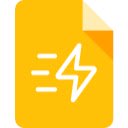QuickAnimate for Google Slides™ in Chrome with OffiDocs
Ad
DESCRIPTION
Quickly Add Animations to Google Slides™ using Keyboard Shortcuts
QuickAnimate for Google Slides™ – Quickly Add Animations to Google Slides™ using Keyboard Shortcuts in Seconds
QuickAnimate is the ultimate Chrome extension for speeding up the animation process in Google Slides™.
No more wasting time manually applying animations or struggling to delete all animations. With custom keyboard shortcuts, QuickAnimate lets you create stunning, professional animations in seconds.
Designed for educators, students, marketers, and professionals, QuickAnimate eliminates the tedious steps of adding animations, letting you focus on delivering impactful presentations.
Why Use QuickAnimate?
Save Time:
Add animations to multiple slide elements with one shortcut—no more clicking through each item individually.
Customizable Animations:
It supports all the Google Slides™ common animation types.
Easy-to-Use Keyboard Shortcuts:
You can create your own keyboard shortcuts for each custom preset.
Works Seamlessly with Google Slides™:
QuickAnimate integrates directly into Google Slides™, eliminating the need for additional software.
Key Features
- Bulk Animation Application: Save time by applying animations to all selected elements at once.
- Customizable Presets: Create shortcuts for default animations, custom animations, or timing settings to fit your style.
- Delete Animations Easily: Remove unwanted animations in a single click, instead of deleting them manually one by one.
- Free and Easy to Use: Install and start animating immediately without technical knowledge.
How It Works
1. Install QuickAnimate from the Chrome Web Store.
2. Open Google Slides™ and pin the extension for easy access.
3. Set custom keyboard shortcuts to apply animations (e.g., fade-in, appear).
4. Delete animations on multiple items instantly.
FAQs
1. What animations can I create with QuickAnimate?
QuickAnimate supports common animation types like “appear,” “fade-in,” “with previous,” and “on click.” You can customize these further with presets.
2. Can I apply animations to multiple elements at once?
Yes! Quickly animate all selected elements with a single keyboard shortcut.
3. Does QuickAnimate work offline?
No, QuickAnimate requires an internet connection as it integrates directly with Google Slides™.
4. How do I install QuickAnimate?
Install it from the Chrome Web Store, pin it to your toolbar, and start animating instantly!
5. Is QuickAnimate free to use?
Yes! QuickAnimate is completely free to install and use.
QuickAnimate for Google Slides™ web extension integrated with the OffiDocs Chromium online