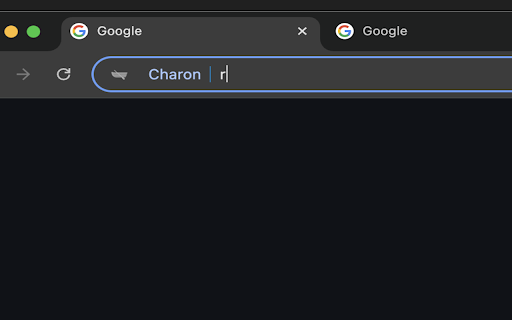Charon in Chrome with OffiDocs
Ad
DESCRIPTION
Carlbernal's omnibox extension implementation.
Source code: https://github.com/carlbernal/charon
Charon lets you create shortcuts and quickly access them through Google Chrome’s Omnibox, simplifying navigation.
Imagine you frequently visit a specific page on a website, like a YouTube video you plan to watch later. Rather than bookmarking the page and manually clicking through folders, you can now set a shortcut. Simply activate the Omnibox, type the shortcut keyword (e.g., “fav”), and go straight to that page.
## How to use:
1. **Set Up Shortcuts**
- Click the extension icon.
- Enter your shortcuts in JSON format using the following schema:
```json
{
"pattern": "example.com",
"pattern2": [
"example.com",
"google.com"
],
"fb": "facebook.com",
"w": "wikipedia.org",
"yt": "youtube.com/@HappyConsoleGamer"
}
```
*Shortcut Rules:*
- **Single Shortcut Mapping**: `"pattern"` opens a single web page.
- **Multiple Web Pages**: `"pattern2"` opens multiple web pages at once.
The shortcut saves automatically after typing. If there are errors, the
extension will notify you at the bottom of the text area.
2. **Activate Omnibox**
- After setting up your shortcuts, you can use the search bar to trigger them.
- In the search bar, type `c` followed by `tab` or `space` to activate the
extension.
- Then, type your shortcut (e.g., `fb` for Facebook) and press Enter to
navigate to the site.
Charon web extension integrated with the OffiDocs Chromium online