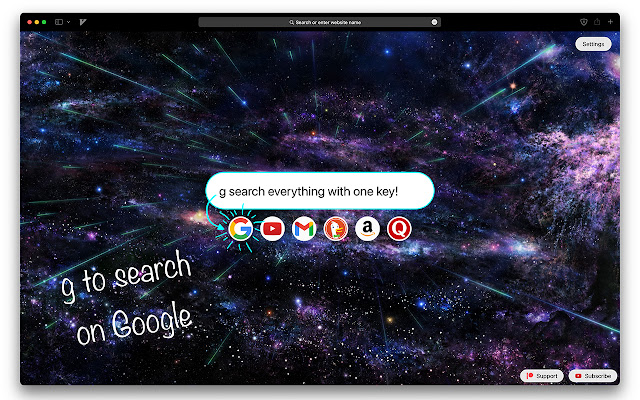Tabbber in Chrome with OffiDocs
Ad
DESCRIPTION
Faster search to any website you wish using only your keyboard! When you open a new tab now you can search directly just by typing one key.
This extension was designed so you can be more productive.
You can type "g this is my search" to search into google, "y my youtube search" to search into youtube or "a my amazon search" to search into amazon, linkedin, facebook, twitter or any website you want.
If you have ever used Vimium Extension, this is the best companion! Finally now you have control over your new tab.
-------> Read below on how to use it <------- ***** IMPORTANT ***** I don't share your data to anyone, it is all saved into your browser, you can check it by simply doing: right click -> inspect -> network tab -> Do any search; You are going to see that nothing happens in the network when you search.
So HOW it works? The first thing to do is open a new tab -> then press "settings" (top right) 1 - Leave that tab extension open and open a new tab, go into the website that you want to add and search into the search box > I'll use google, so I go into google.
com, click into the search box, type test and search 2 - Now in the top URL bar you are going to see a huge url, we want to copy only the part until we see the test keyword > For my case I see something like "https://www.
google.
com/search?q=test.
.
.
.
.
.
" with a huge url, but i take only the first part until test.
copy it 3 - Go back into the extension's new tab, under settings 4 - At the bottom you are going to see a white rounded box, with multiple inputs 5 - Click on the first input and insert the main domain website like "https://www.
google.
com" from the one that we have copied previously (only the part before the slash) 6 - Click on the second input the MOD KEY is the key that you want to use to search on this website, ex for google you can use "g", "go", "google" or anything you want to identify it, the most important thing is that it shouldn't contain any space 7 - Third input is the name of the website, like Google 8 - Forth one is the search query that we got previously, but we want to copy only the part after the slash, and replace the search with |||| cause this symbols will be replaced with your search > In my case it will be like this "/search?q=||||" 9 - Add your image at the left side just by clicking in the grey box 10 - Click "Add Website" You can add until 10 websites, that will all be visible under your search bar.
Additional Information:
- Offered by Exiiit
- Average rating : 0 stars (hated it)
- Developer This email address is being protected from spambots. You need JavaScript enabled to view it.
Tabbber web extension integrated with the OffiDocs Chromium online